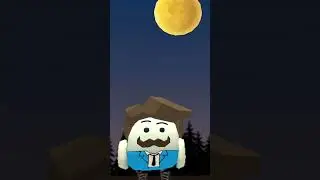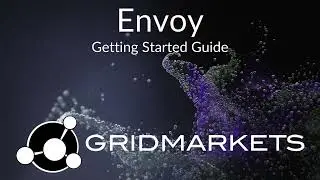Envoy: General Features
(v4.5) Welcome to GridMarkets Envoy Render Manager v4.5, General Features.
Let’s get started with Views in the Envoy Render Manager.
Click on the GridMarkets button located in the top left corner to see your project folders which is the default view shown after logging into Envoy. Select the Submissions button for the chosen project folder.
The initial default view shows your jobs grouped by submission so you can easily manage them in case you are stopping and restarting, or have dependent jobs.
Click on any of the jobs listed to reveal the tasks and other details.
Click the X in the top right corner to get back to the main view.
Enable the Advanced View toggle.
Select any job to display its details which is shown in the right window pane.
Select the Flat Listing icon to the right of the Activated View toggle, to show all the jobs in the order they ran.
Next is the View Summary in Envoy Render Manager.
In the grouped view, there is a green Summary button under the Actions column. Click it to open a new window that displays information about the submission. This example shown here is for Houdini.
Next is the Application Logs.
Click on the green Application Log icon in the Actions column to see the application log for that task.
In the Application log when Auto Refresh toggle is activated, and the task is still running, it will be auto-refreshed every 30 seconds.
You can turn off the Auto Refresh toggle and manually update with the green Refresh button to the right.
Next is stopping tasks.
You can stop running tasks by clicking the red Stop button.
A window will pop up asking if you are sure you want to stop the selected job. Select the reason from the drop down menu and press stop to continue. Or you can click the X to cancel.
The selected task has been stopped.
Next is Stopping or Suspending Jobs.
You can use the Stop or Suspend button on a running job to Stop or Suspend it under the Actions column.
A window will pop up asking if you are sure you want to stop or suspend the selected job. Select the reason from the drop down menu and proceed either to Stop or Suspend by clicking the buttons respectively. Or you can click the X to cancel.
Note. Suspending a selected task, will allow tasks that have already started to keep running, and will prevent any new tasks from starting. The job will be fully suspended after all the tasks that are running have completed.
Stopping the job immediately kills all tasks and prevents any new tasks from running.
Next is Restarting Jobs.
Hit the green arrow button to restart a selected stopped job.
A window pops up asking if you are sure you want to restart this job. You can select a different machine category and number of machines, and choose which tasks to restart. Hit Restart when ready.
You can also set different frame ranges as well. Note. Please observe the frame range input formats in the blue box. Hit the green Restart button when ready.
Thanks for watching. Go to GridMarkets.com to learn more about how we can service all your rendering needs.