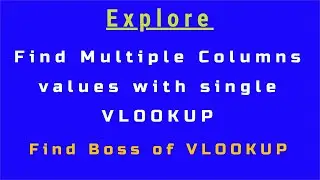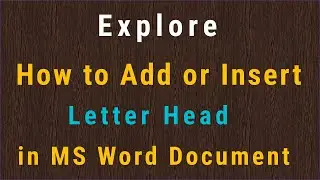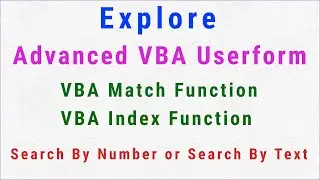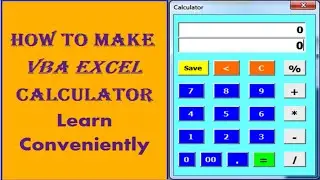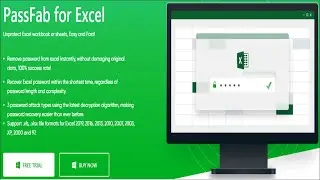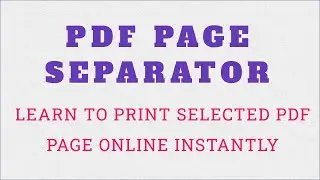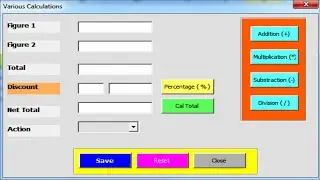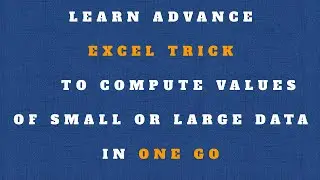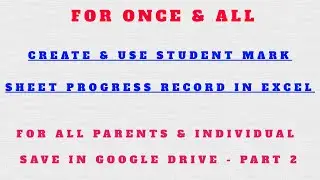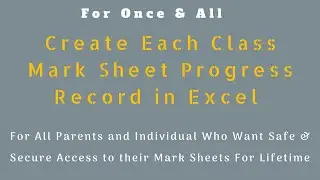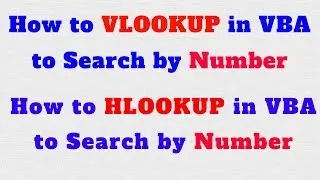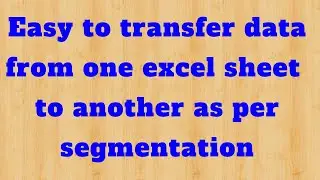Excel VBA Userform | Add | Subtract | Divide | Multiply | Percentage | VBA Macro | Explore
Friends this userform will help you do and manage your work on excel spreadsheet in a effective and efficient way. You will learn #excel doing calculation in single userform of #addition #subtraction #multiplication #division #percentage
Please Like, Share and Subscribe Explore Channel
Excel $ Reference with Relative / Absolute / Mixed • Excel Expert use $ Reference with Rel...
Explore LinkedInAccount : https://www.linkedin.com/company/expl...
Explore Facebook Account : / explore-100142805429230
#Explore #explore #finance #financialmanagement #management #accounting #journalentries #DCF #dcf #netassetapproact #incomeapproach #cashflowstatement #cfs #accounts #excelaccounting #financeaccount #java #php #html #html5 #javascript #java #python #developer #website #hr #India #recruiter #hiring #sales #openings #interested #growthopportunities #growth #management #money #apply #applyforjob #jobs #jobseekers #work #jobsearch #students #jobopening #freshers #workfromhomebusiness #VBA #coding #code #javascript #java #python #css #php #html #html5
Coding:
Add Button
TextBox3.Value = Val(TextBox1.Value) + Val(TextBox2.Value)
TextBox5.Value = Val(TextBox3.Value) - Val(TextBox4.Value)
Subtract Button
TextBox3.Value = Val(TextBox1.Value) - Val(TextBox2.Value)
TextBox5.Value = Val(TextBox3.Value) - Val(TextBox4.Value)
Multiply Button
TextBox3.Value = Val(TextBox1.Value) * Val(TextBox2.Value)
TextBox5.Value = Val(TextBox3.Value) - Val(TextBox4.Value)
Divide Button
TextBox3.Value = Val(TextBox1.Value) / Val(TextBox2.Value)
TextBox5.Value = Val(TextBox3.Value) - Val(TextBox4.Value)
Percentage Button
TextBox6.Value = Val(TextBox3.Value) * Val(TextBox4.Value) / 100
TextBox5.Value = Val(TextBox3.Value) - Val(TextBox6.Value)
Calculate Button (Add only if you do not want to do same coding in percentage button textbox5 code, otherwise use it there straight way).
TextBox5.Value = Val(TextBox3.Value) - Val(TextBox6.Value)
x = Sheet2.Range("B" & Rows.Count).End(xlUp).Row + 1
Sheet2.Cells(x, 2).Value = TextBox1.Value
Sheet2.Cells(x, 3).Value = TextBox2.Value
Sheet2.Cells(x, 4).Value = TextBox3.Value
Sheet2.Cells(x, 5).Value = TextBox4.Value
Sheet2.Cells(x, 6).Value = TextBox5.Value
Sheet2.Cells(x, 7).Value = TextBox6.Value
Sheet2.Cells(x, 8).Value = ComboBox1.Value
End Sub
Private Sub UserForm_Click()
TextBox1 = Application.WorksheetFunction.CountA(Sheet2.Range("B7:B10000")) + 1
Reset Button
Unload Me
Cal_form.Show
Close Button
Unload Me
#explore #VBA #VlookupHlookup #excel #marksheet #explore #education #parents#school #progress #record #college #university #institutes #learning #data #safe #secure #admission #job #applying #student #teacher #learnexcel #learnword #word #learning #digitalmarketing #marketing #online #pay #learnonline #freelearning #free #data #science #datascience #dataanalytics #Explore #excel #learning #knowledge #userform #data #datascience #python #machinelearning #programming #deeplearning #coding #datascientist #bigdata #javascript #java #sql #mysql #php #developer #school #student #college #university #teacher #teaching #computer #vision #businessanalytics #businessanalysis #online #onlineclasses # #computerscience #googleanalytics #dataanalytics #html #knowledge
Disclaimer -
video is for educational purpose only.Copyright Disclaimer Under Section 107 of the Copyright Act 1976, allowance is made for "fair use" for purposes such as criticism, comment, news reporting, teaching, scholarship, and research. Fair use is a use permitted by copyright statute that might otherwise be infringing. Non-profit, educational or personal use tips the balance in favor of fair use.