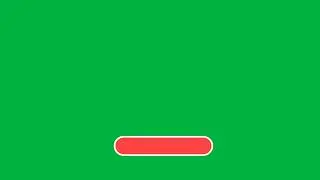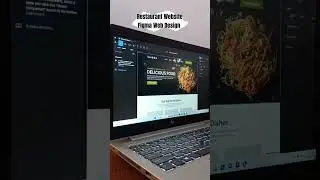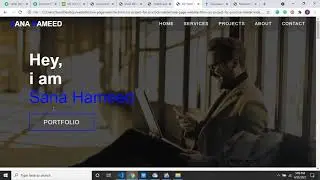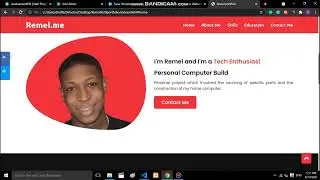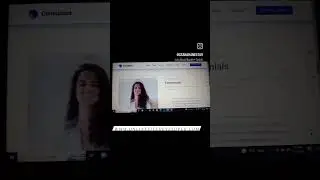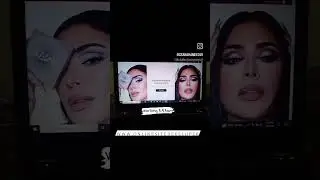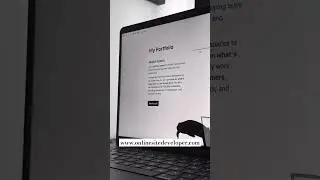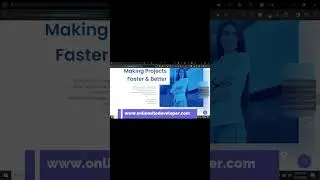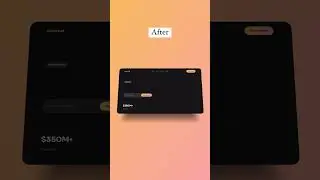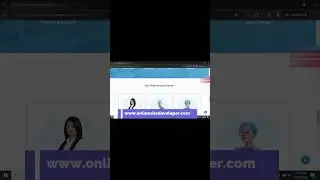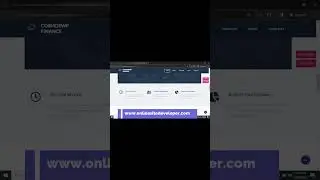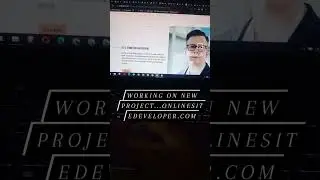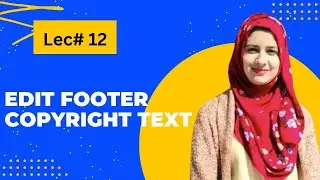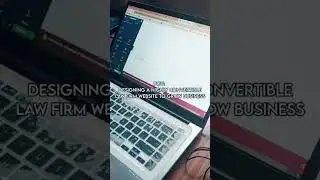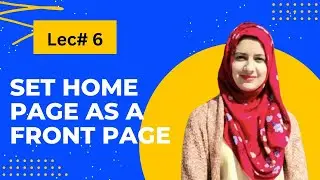How to Create a Subdomain and Install WordPress - Create Subdomain for Free in Hostinger
In this step-by-step video, we will learn how to create subdomain and install WordPress. This is the easiest technique for subdomain creation and installing WordPress. Today we will create a subdomain in this website, which is hosted in my cpanel hosting. We will create a subdomain like this. At first, we have to access our cpanel. You can go there through your hosting provider, or can go to your "Domain slash cpanel".
Creating a subdomain and installing WordPress on Hostinger's hPanel is a straightforward process. Here’s a step-by-step guide to help you through it:
Step 1: Creating a Subdomain
Log in to Hostinger hPanel:
Go to Hostinger and log in to your account.
Access Subdomain Section:
In the hPanel dashboard, navigate to the Domains section.
Click on Subdomains.
Create a Subdomain:
Enter the desired name for your subdomain in the Subdomain field.
Select the main domain from the drop-down list.
Click on Create.
Step 2: Installing WordPress on the Subdomain
Access Auto Installer:
In the hPanel dashboard, navigate to the Website section.
Click on Auto Installer.
Choose WordPress:
In the Auto Installer, select WordPress.
Fill in the Installation Details:
In the Choose Domain field, select your newly created subdomain.
Fill in the Admin Email, Username, Password, and Website Title fields.
Optionally, you can choose a language and select advanced options like database settings.
Install WordPress:
Click on the Install button to start the installation process.
Wait for the Installation to Complete:
The installation process will take a few minutes. Once completed, you will see a confirmation message.
Step 3: Access Your WordPress Dashboard
Login to WordPress:
After the installation, you can access the WordPress admin dashboard by visiting http://subdomain.yourdomain.com/wp-admin.
Use the credentials you set during the WordPress installation to log in.
By following these steps, you should be able to create a subdomain and install WordPress on it using Hostinger’s hPanel with ease.
👉For Digital Marketing services (Brand Building, SEO, SMO, PPC, SEM, Content Writing), Web Development and SEO solutions, visit our website: https://onlinesitedeveloper.com/
📞 For more info about the courses, call us: +92-03426971434
✅ CONNECT WITH THE FOUNDER (Sana Hameed)
👉 Website - https://onlinesitedeveloper.com/
👉 Instagram - https://instagram.com/sana_hameed_19?...
👉 LinkedIn - https://www.linkedin.com/in/sanahameed/
#sanahameed #learnwithsanaofficial
![[TUTORIAL] HOW TO CREATE A SUN AND A SPACE SCENE || AFTER EFFECTS](https://images.mixrolikus.cc/video/VG2QorHoZyQ)