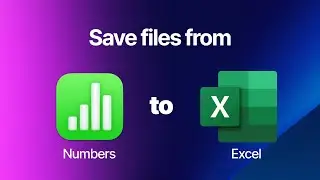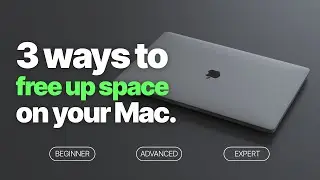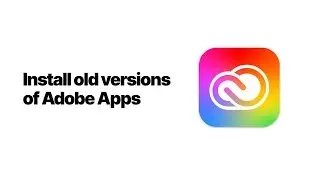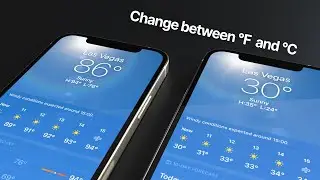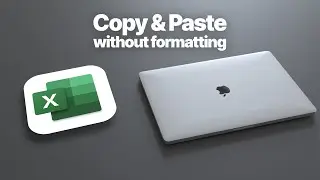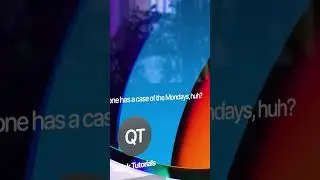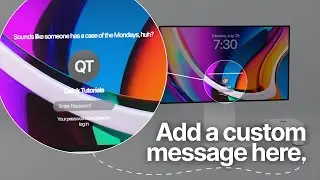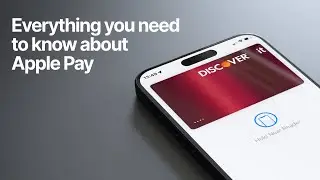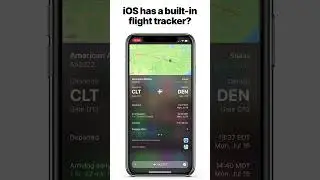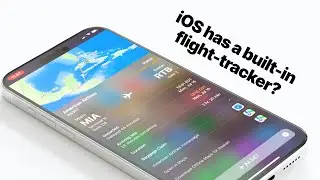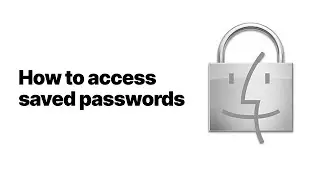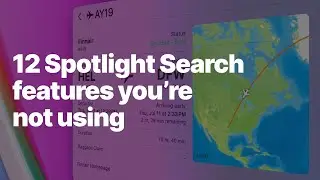How to unlock multiple files and folders in Finder
Our favorite setup:
Laptop - M2 MacBook Air: https://amzn.to/3HCJa5E
Desktop - M2 Mac Mini: https://amzn.to/48UQFAV
Apple Studio Display: https://amzn.to/3uee8hm
Here’s a quick tutorial on how to batch-unlock a whole directory with one click. You may have run into an issue where you have a big folder with multiple subfolders, and everything is locked. You can’t make changes and depending on how the permissions were set up, you might not even be able to delete that folder.
How to delete locked folders? Or how to unlock multiple folders at once?
Unlocking a directory isn’t as easy as you’d think. Unlocking the parent folder only unlocks that folder but none if its contents. There’s an “apply to enclosed items” function in Finder, but that doesn’t apply to locking files.
The easiest way to unlock a larger set of files and folders is to set your finder in a list view. Then hold down the option key and click the arrow to open your folder. Holding down the option key will open all the subfolders within the directory so this will lay out the whole folder structure in one view. You can then use the Command + A command to select all, and while it’s all selected press option + command + i to open the info window for all these files and folders. From that info window you’re then finally able to unlock everything with one click.
Annoying process, but at the end of the day pretty simple.
When you purchase through links on our site, we may earn an affiliate commission at no extra cost to you. This helps us continue to create guides like this for our audience.




![Bartosz Domiczek - D2 Talks #33 [interviewed by Fabio Palvelli]](https://images.mixrolikus.cc/video/_sQkFBCvblE)