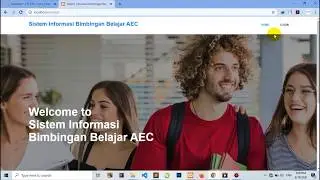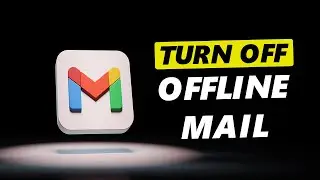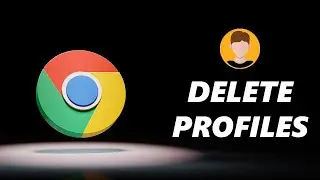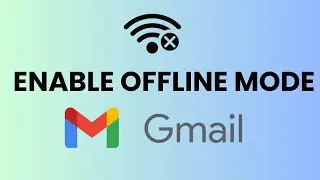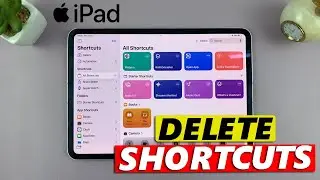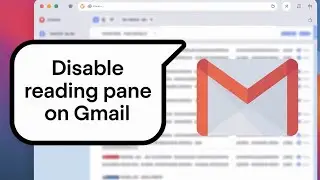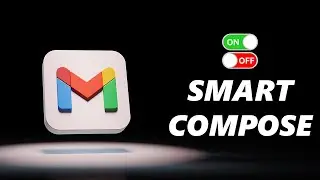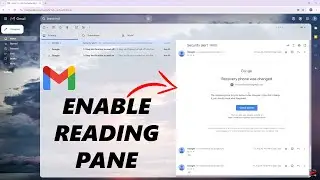How To Add eSIM On Google Pixel 8 / Pixel 8 Pro | Set Up eSIM On Google Pixel 8 / 8 Pro
Learn how to add an eSIM to your Google Pixel 8 or Pixel 8 Pro. Set up your eSIM easily on the Pixel 8 series.
Read: https://www.webproeducation.org/how-t...
Whether you're new to eSIM technology or just looking for a quick refresher, this guide has got you covered.
Add eSIM On Google Pixel 8 / Pixel 8 Pro:
How To Set Up eSIM On Google Pixel 8 / Pixel 8 Pro:
Step 1: Make sure you meet the prerequisites for setting up an eSIM on your Google Pixel 8 or Pixel 8 Pro. This includes ensuring you have a compatible cellular plan, a stable internet connection, and access to the necessary settings on your device.
Step 2: Go to the Settings app on your Pixel 8 or Pixel 8 Pro via the app drawer or quick settings. Under Settings, tap on "Network & Internet", then tap on the "SIMs" option.
Step 3: In the SIMs settings, you'll find the option to "Add SIM". Tap on it. You'll be prompted to connect to a mobile network when you select the "Download a New eSIM" option.
Different network carriers have different ways to add the eSIM profile. eSIMs in my region are added by scanning a QR Code provided by the carrier, on a card with my other network details. It may be different for you.
Step 4: Once you tap on "Download a New eSIM", you'll be prompted to scan the QR code after various checks are complete. Once the QR Code is scanned successfully, you'll need to tap on "Download" to download the available number from your network carrier.
Step 5: After the eSIM profile is downloaded, you'll be notified by an "eSIM Downloaded" page. Now, go back to the SIMs settings to activate the eSIM on your Google Pixel 8 or Pixel 8 Pro. This step finalizes the setup and enables your device to use the eSIM for calls, texts, and data.
You should now be able to see the eSIM in the SIMs page under Settings. Repeat this process to add another eSIM if you would like.
Google Pixel 8 Pro: https://amzn.to/40c4wiG
Anker USB - C Chargers: https://amzn.to/3Pfx1rV
USB-C to 3.5mm Headphone Jack Adapter: https://amzn.to/3pNoCOY
USB 3.1 to Type C OTG Adapter: https://amzn.to/3NS9Gc7
Anker USB C Hub, 555 USB-C Hub (8-in-1): https://amzn.to/3WK0o66
WOTOBEUS USB-C to USB-C Cable 5A PD100W Cord LED Display:
https://amzn.to/3R6IU2b
#pixel8 #googlepixel8 #Pixel8Launch #pixel8pro #googlepixel8pro #googlepixel #pixel #pixel8prolaunch #tutorial #tutorials #pixeltips #webproeducation #techtutorial #techtutorials #eSIMSetup #eSIMActivation #mobiletechnology #eSIMGuide #GooglePixelTips
----My Gear for YouTube videos----
Main Camera (iPhone 13 pro): https://amzn.to/3GZztve
Tripod: https://amzn.to/35acqRa
Cell Phone Tripod Adapter: https://amzn.to/3v3wFuI
Lights: https://amzn.to/3vkoGK7
As full disclosure, I use affiliate links on this channel and purchasing through these links earns me a small commission. The price you pay will be the same!
Website: https://www.webproeducation.org
Facebook: / webproeducation.org
Twitter: / webpro_e
Instagram: / webproeducation