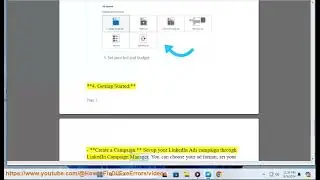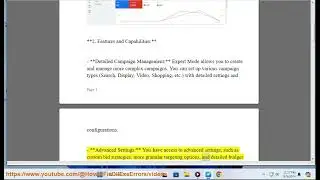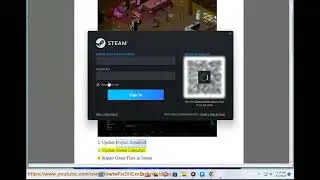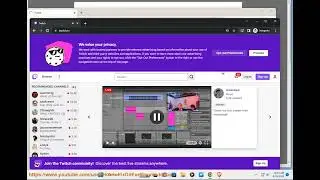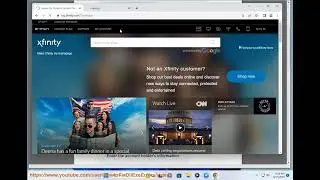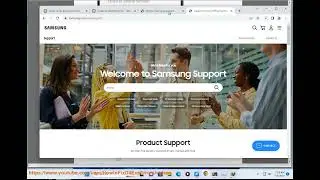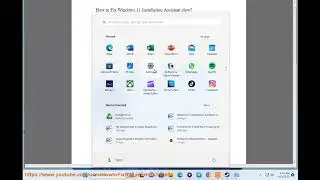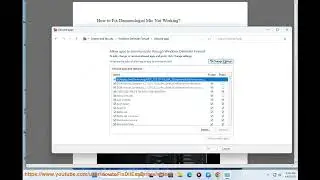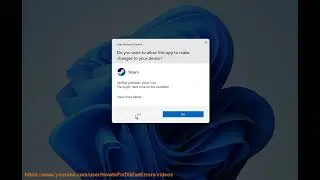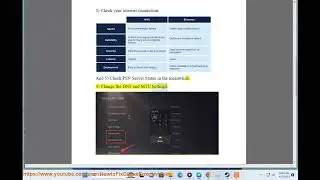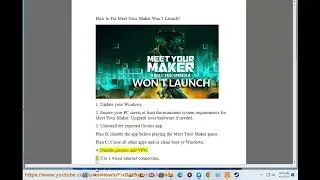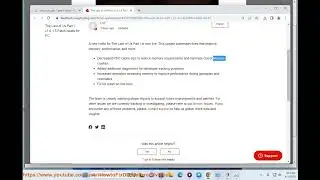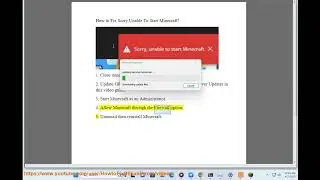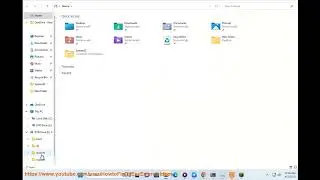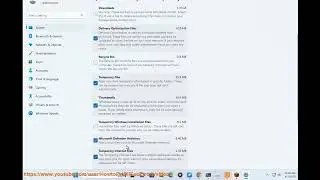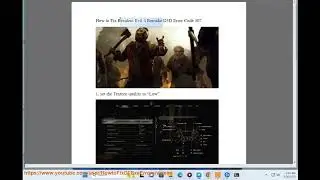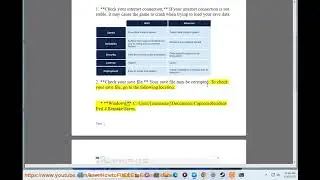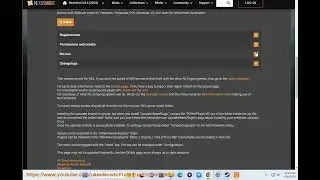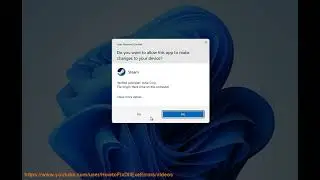Fix Error 173 No Graphics Hardware detected when running AMD Software Installer (2023 Updated)
Here's how to Fix Error 173 No Graphics Hardware detected when running AMD Software Installer on Windows. Run Avast Driver Updater@ https://www.anrdoezrs.net/click-79526... to keep your device drivers up-to-date, easily & effectively.
There are a few things you can do to try to fix your AMD graphics card not being detected.
1. *Check if your graphics card is properly connected.* Make sure that the graphics card is properly seated in the PCIe slot on your motherboard. You may also want to try reseating the graphics card.
2. *Check if your graphics card is enabled in the BIOS.* The BIOS is a pre-boot software that loads before the operating system. In the BIOS, you can enable or disable various hardware components, including your graphics card. To access the BIOS, you will need to press a specific key during the boot process. This key is usually different for each motherboard manufacturer.
3. *Update your graphics driver.* Graphics drivers are software that allow your operating system to communicate with your graphics card. Outdated or corrupt graphics drivers can cause a variety of problems, including your graphics card not being detected.
4. *Roll back your graphics driver.* If you have recently updated your graphics driver and your graphics card is not being detected, you can try rolling back your graphics driver to the previous version. To do this, you will need to uninstall the current graphics driver and then install the previous version.
5. *Use the Display Driver Uninstaller (DDU).* The Display Driver Uninstaller (DDU) is a free tool that can completely remove your graphics driver and all of its associated files. This can be useful if you are having problems with your graphics driver, such as your graphics card not being detected. To use DDU, you will need to download the tool and then run it in Safe Mode.
6. *Contact AMD support.* If you have tried all of the above steps and you are still having problems with your AMD graphics card, you can contact AMD support for further assistance.
i. There are a few ways to reset your AMD graphics card BIOS.
*Method 1:*
1. Turn off your computer and unplug it from the power outlet.
2. Locate the BIOS reset button on your graphics card. This button is usually located near the PCIe power connector.
3. Press and hold the BIOS reset button for about 10 seconds.
4. Plug your computer back into the power outlet and turn it on.
*Method 2:*
1. Download the AMD Radeon Software from the AMD website.
2. Install the software and open it.
3. Click on the "Settings" tab.
4. Click on the "System" tab.
5. Click on the "Reset Graphics Card" button.
6. Click on the "Yes" button to confirm.
*Method 3:*
1. Contact AMD support for assistance.
*Warning:* Resetting your AMD graphics card BIOS will erase all of your custom settings. If you have any custom settings that you want to keep, you should back them up before resetting the BIOS.
*Additional Information:*
* Resetting your AMD graphics card BIOS can fix a variety of problems, such as:
* Your graphics card not being detected by your computer.
* Your graphics card not working properly.
* Your graphics card crashing.
* Resetting your AMD graphics card BIOS is a relatively safe procedure, but it is always a good idea to back up your data before doing so.
ii. There is no shortcut to reset AMD graphics driver. You can reset your AMD graphics driver by going to the AMD Radeon Software and clicking on the "Settings" tab. Then, click on the "System" tab and click on the "Reset Graphics Card" button.
You can also reset your AMD graphics driver by pressing `Win`+`Ctrl`+`Shift`+`B` on your keyboard. This will restart your graphics driver without closing other programs.
iii. Resetting your PC will remove AMD drivers. When you reset your PC, it will reinstall Windows and all of the default drivers that came with your computer. This means that any custom drivers that you have installed, such as AMD drivers, will be removed.
If you want to keep your AMD drivers, you can create a system restore point before resetting your PC. This will allow you to restore your PC to its previous state if you are not happy with the results of the reset.