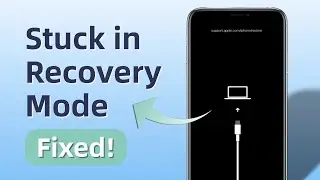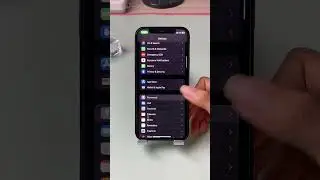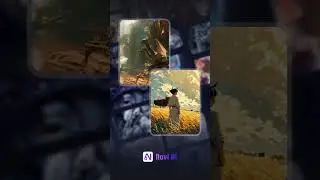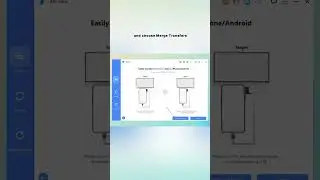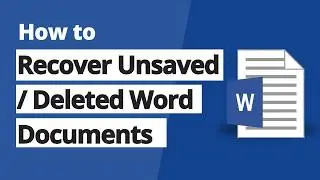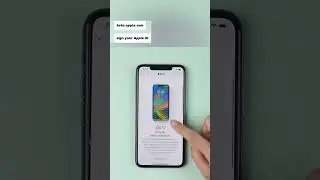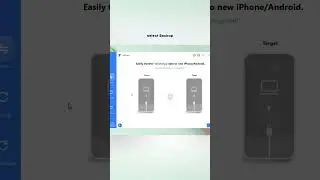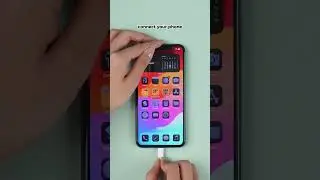How to Backup WhatsApp Messages from Android to PC | Easy WhatsApp Backup Guide
🔔 Backup Now:https://bit.ly/4bjoCeW
As an Android user, you may use WhatsApp to chat often these days, and it contains all your chat histories, images, and even attachments. It is a wise decision to backup WhatsApp from your Android to PC now and then! In this video, we'll show you how to backup WhatsApp from Android to PC.
🎬Timestamps:
00:00 Introduction
00:19 Part 1: Backup WhatsApp Messages from Android to PC with One Click 🔥
00:59 Part 2: Transfer Whatsapp Messages from Android to PC Directly from Phone Memory
01:41 Part 3: Transfer WhatsApp Messages from Android to PC Using Email Chat
02:47 Finally,
📌Method 1:The simplest method to backup WhatsApp messages is by using iMyTrans
·Open iMyTrans: Choose 'WhatsApp' or 'Business Backup to Computer'. For this demonstration, we'll use WhatsApp.
·Start the Backup: Select 'Backup', then connect your Android phone.
Wait for the Backup to Complete: Once done, you can preview your WhatsApp messages.
·Export Messages:
🔴Text guide 👉:
🔴Check more videos on our channel:
►transfer GB WhatsApp to whatsapp:https://bit.ly/3u7Zgk2
►What is GBWhatsApp, FMWhatsApp and WhatsApp Plus:https://bit.ly/47vE4CX
►Transfer Animated Stickers from Telegram to WhatsApp:https://bit.ly/47wVgYY
Also, you can find our videos in our playlist:►
These ways are step-by-step guidance, if this video helps, pls
🔔 Subscribe Here (it's FREE!): ► https://rebrand.ly/d4e1d9
----------------------------------------------------------------------------------------
🌟Follow us on :
Facebook: / imyfone
Twitter: / imyfone_
Instagram: / imyfone_offical
Pinterest: / imyfonesoftware
Hashtags:
#iMyTrans #WhatsApp #Backup




![[FREE] Future x ATL Jacob Type Beat -](https://images.mixrolikus.cc/video/qzfmQrtF9k0)



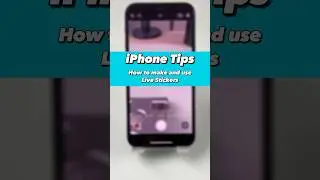
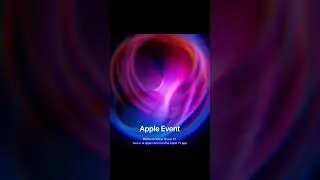
![[2 Steps] How to Restore LINE Chat History on iPhone](https://images.mixrolikus.cc/video/_LuAJGOuyic)
![Unlock Any Samsung Without Password Free [No Data Loss]](https://images.mixrolikus.cc/video/-3TO6eTBi1A)