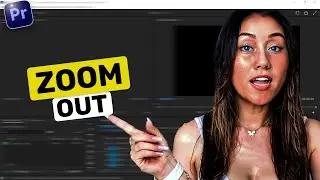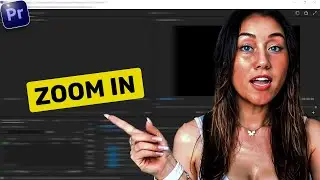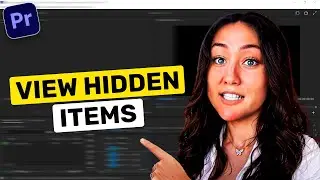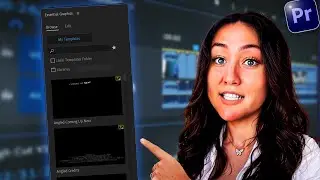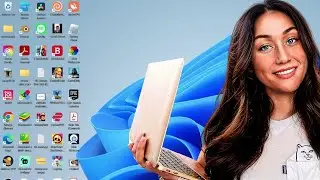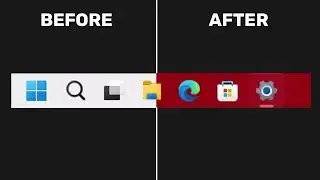How to convert PowerPoint to Pdf (ppt to pdf)
Hi, In this video I'm going to show you how to take a PowerPoint presentation and convert it into a PDF. It's a simple process, and I'll walk you through each step.
1.First, let's open up PowerPoint.
2.Click on 'File' in the top left-hand corner. Then, select 'Save As' from the options. And then, choose a location to save your file.
3.Under the 'File name' field, you'll see an option that says 'Save as type'. Click on that dropdown list. From the list of options, select 'PDF'.
4.Down below, you can also choose the quality level. You have two options:
Standard: "This is the best level of quality, but it will also take up more space.”
Minimum: “The quality will be a little bit worse, but it will also take up less file space." Choose the quality level that best suits your needs.
5.Now, hit 'Save'. And that's it! Your PowerPoint presentation has been saved as a PDF and is now open in Microsoft Edge.
If this helps you create PDFs from PowerPoint presentations with ease. Smash the like button. And if you want to see more content like this, make sure to subscribe so you don't miss any future tutorials.
TAGS
how to convert powerpoint to pdf, how to convert powerpoint to pdf file in laptop, how to convert powerpoint to pdf file, how to convert powerpoint to pdf in macbook, how to convert powerpoint to pdf in laptop, how to convert powerpoint to pdf file in pc, how to convert powerpoint to pdf on mac, how to convert powerpoint to pdf with notes, how to convert powerpoint to pdf file in computer, how to convert powerpoint to pdf file in macbook, how to convert powerpoint to pdf in computer,