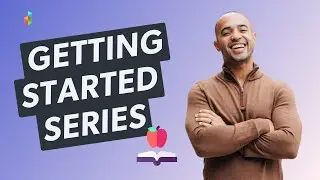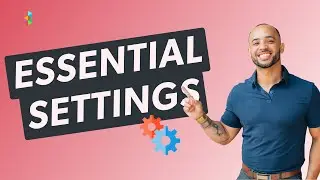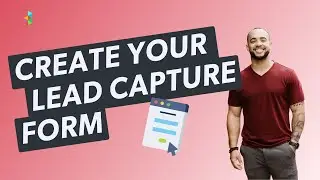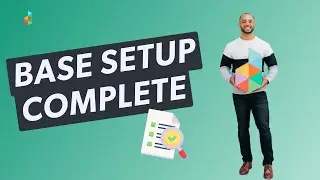Organize with Projects / Lesson 2: Adding a Project Date
In an existing project, you can set the project date beneath the project title. Each project can have a single date OR a date range with one start date and one end date. If you use a single date, it will be treated as both the start and end date of the project. You also have the option of setting a specific start and end time, which is great for events.
When a project date is set, Dubsado will create an event on your calendar, which you can see from your dashboard or by going to the Calendar page from the main menu. If you set a start and end date, the calendar event will span that entire time frame.
If you have a project date set on a project, you can use that as a milestone to trigger other actions in your account, such as workflow actions or automatic invoice payment reminders.
Examples
How you define the project's official date will depend on your needs, and you have a couple different options to choose from depending on the milestone you want to track.
You may set the date to mark the beginning of a new project so that you can autofill the project start date on your contract using a smart field.
Or maybe you have a pre-determined "delivery" or "in-hands" date, so you set that as the project date and automate workflow actions and payment reminders based around the deliverables deadline.
Or maybe the project date will indicate when the contract expires. You also have the option of not setting a date at all, however you may revisit that later on as you learn more about automation capabilities in Dubsado.
Tip
If you have a long term project, set either a start date OR an end date as the official project date in Dubsado, not both. If you enter a date range, the calendar item will extend visually across the whole duration, even if that's months and months.