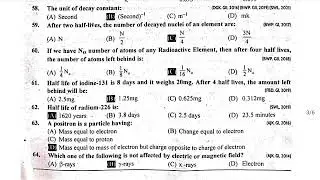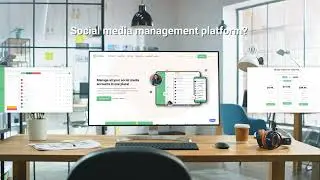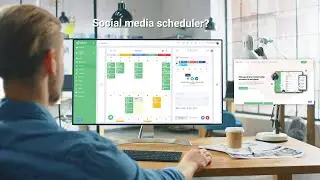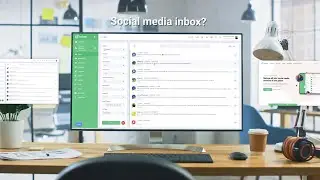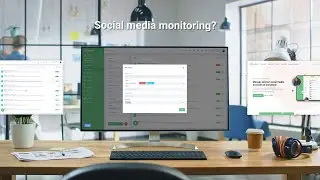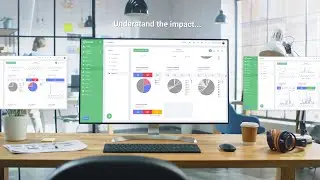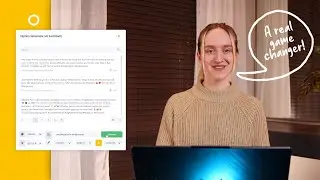How can you schedule your Threads posts?
Meta's Threads, launched as a friendly competitor to Elon Musk's X (formerly known as Twitter), is growing more popular by the day. Wondering how to effortlessly schedule your content on this buzzing platform? With RADAAR, it’s a breeze! Let me walk you through the steps.
First, sign up for a RADAAR account. Once you're in, navigate to the Settings option on the left menu. Switch over to the Channels tab, click on Connect, and choose Threads from the options.
You'll be directed to the Threads consent screen. If you’re not logged in already, log into Threads with the account you want to connect, and grant RADAAR access by clicking Continue.
When you return to RADAAR, you’ll see that your Threads account is successfully linked. If you wish to connect multiple Threads accounts, start by logging into the specific account on threads.net in a new tab, then repeat the connecting process.
With your Threads account connected to RADAAR, you can easily create and schedule your posts. Navigate to the Scheduler under Publishing 4.0 on the left menu to create a new post.
In the Post Editor, first select the date for your post to be published. Choose the Threads account where you want the content to appear. You can select from various content types such as Single Image, Video, Carousel, Link, or Text. After choosing your content type, upload your media file and enter your caption. Your post is now ready!
You can either save it as a draft to publish later or schedule it to post at your selected time.
Plus, managing your Threads account goes beyond just posting. You can effortlessly handle comments or mentions via the Inbox. Just click on Inbox from the left menu to get started.
Managing one or multiple Threads accounts with RADAAR is that simple! So why wait? Dive in and make the most of this rapidly growing social media platform today.
Head to the link to learn more: https://www.radaar.io/integrations-37...