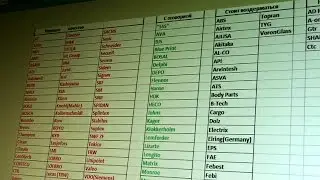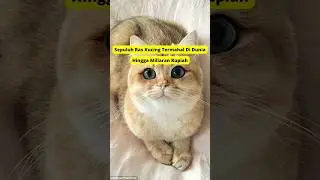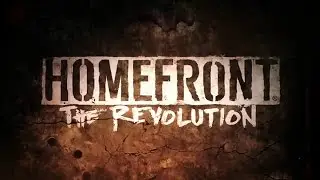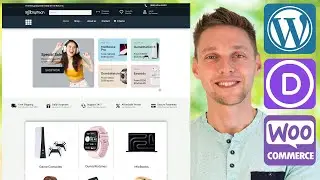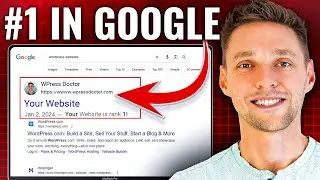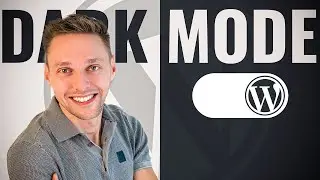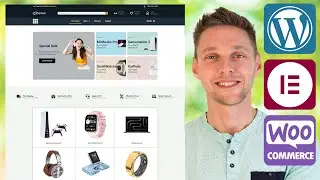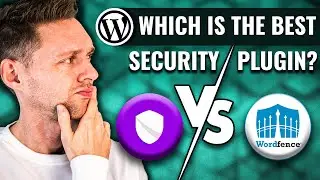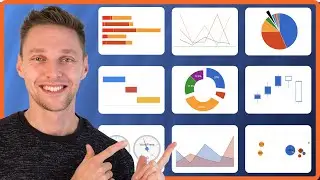FileZilla FTP Tutorial | CPanel, DirectAdmin, Plesk & SiteGround
With this FileZilla tutorial, you be up and running in no-time.I'll show you how it works and how to use FileZilla! 👇🏻👇🏻👇🏻 Start here 👇🏻👇🏻👇🏻
Do you want to support my channel? Leave a like or buy Divi with 10% discount via the link below. That will help me enormously to create these free videos for you and keep going!
⇒ Software that I recommend:
✅ Divi with 10% discount ⇒ https://wp.discount/divi-discount/
✅ Hosting & Domain provider ⇒ https://wp.discount/hosting/
✅ Best caching plugin ⇒ https://wp.discount/wp-rocket-discount/
I want you to succeed with your website, so lets get started.
⏱️Timestamps⏱️
0:00 Intro
0:23 Download FileZilla
0:55 Install FileZilla
1:11 Overview of FileZilla
1:35 Connect remote website
1:52 Get FTP details from SiteGround
2:58 WordPress file system
4:03 Fix broken plugin
4:43 Upload plugin manual
5:52 Downloading files
6:29 Changing Theme Files
7:33 How to disconnect
8:15 Get FTP details in CPanel (NameHero)
11:28 Get FTP details in DirectAdmin
13:20 Get FTP details in Plesk
14:46 Change File Permissions with FileZilla
Thank you for watching! 😀
✅For tips and tricks on getting the most out of WordPress, don't forget to subscribe: https://wpressdoctor.com/sub
📖Transscript📖
FTP is very useful when building your WordPress website. In this video I'm gonna guide you step by step how to install and use FTP. And I'm also gonna guide you through how you can get your FTP credentials from SiteGround, CPanel, Direct Admin and Plesk. Let's dive into it, right now. Let's go to FileZilla and then you go to the FileZilla Project.org. Then we go to download the FileZilla
client, but don't press this button. Because "This installer may include bundles offers". Go to "Show additional download options" over there. And if you're using Windows you can use this version. If it doesn't run and you get an error message, you can use on this version. If you're on Mac, choose this one, and on Linux, you can choose this one. Press on this one. And run the installer. I agree. Anyone who use this computer, press next. And you want all these things. And press next. Next again. And we're going to install it. It has been installed and let's start it up. Welcome to FileZilla. Don't be intimidated by this program, it is really easy. You have to see is your local site. This is actually your own PC. And then you have your remote site. So the website will be connecting to and you can transfer files between the two of them, or you can just edit your remote files. How you can connect to your remote website? You can go to the site manager over here, or 'File' 'Site Manager'. As you can see, there is nothing here. Press 'New site'. Where do we get all this information? The host, the port, the logon type, the user, and the password? Well, you go to your hosting company. Within SiteGround you can just use the tool finder, over there. And just type in FTP. Here you go. Or you can also go to 'Site' and go to 'FTP accounts'. It's the same way. For example just [email protected]. Generate a strong password. Copy it of course. And then we press 'Create'. Now it has been created. And then you're gonna first of all, paste the password over there. Then what we need is the FTP login information. So we need the [email protected]. That is our hostname. So we're going to copy this one and go in FileZilla. And we're going to paste it in over there; hostname. Then you also see a port it's called 21. Copy it, go to FileZilla and paste it in over there. Then we have the account name. Which is this one. This is our username. And we're going to paste it in over there. And actually now we have everything set up! So we can just press 'Connect' over there. This is fine, no problem at all, just press ok. And then we are at our website! This is unbelievable. As you can see we have the remote site wpressdoc.com you can press on it. Then you can go see logs,
webstats, but what you need is public HTML. Now this always looks a little bit different on different sites. I'm going to show you in just a bit. If you just press 'public HTML'
Then it looks something like this. We have the wp-admin, wp-content, and wp-includes. And if you scroll down you can see even more files, which are
wpconfig.php, wp-mail... all these things are WordPress itself. Now the wp-content folder if you double click on it, you will go to this one, and this is actually the place where all your... well your themes lives here, your plugins lives here, your cache, your uploads... these are all the folders, all the things you have been uploaded to your website. And if you just want to go up one, just press on this, double click the dots, and you go back. Now when for example a plugin has gone rogue or broke, you go to 'Plugins'. So in this example we're using better WP security or iThemes...
📖 Read the rest of the transcript at https://wpressdoctor.com/
#FileZilla #FTP