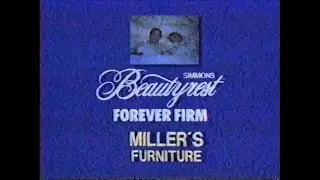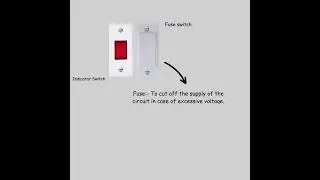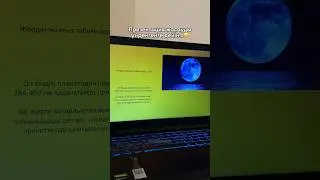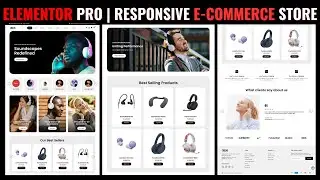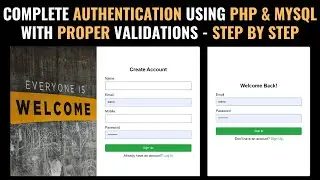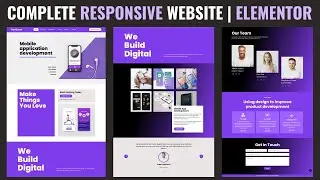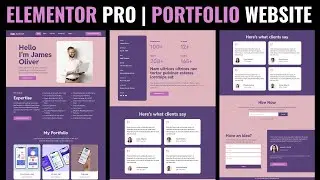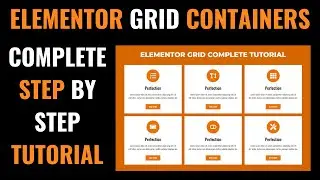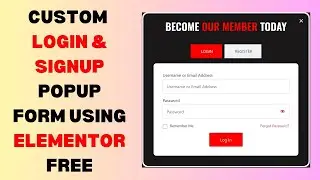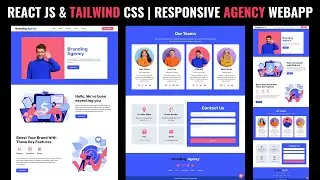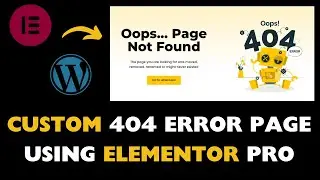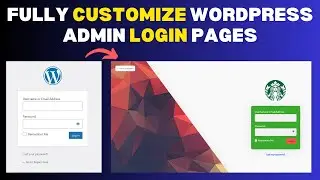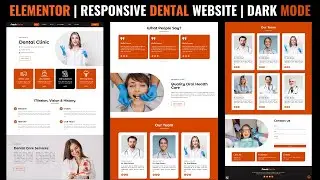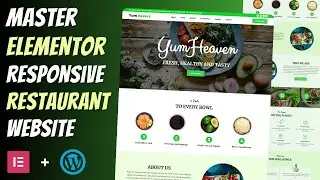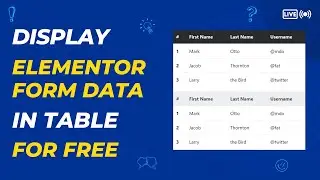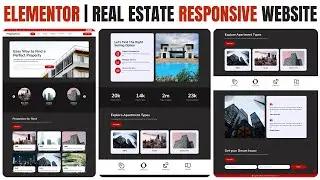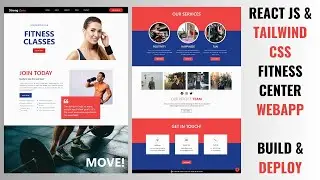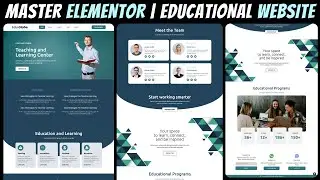How to make CUSTOM WOOCOMMERCE DASHBOARD using ELEMENTOR FLEXBOX CONTAINER 2023
Creating a custom WooCommerce dashboard using Elementor and a Flexbox container involves several steps. Below is a step-by-step guide to achieve this:
*Step 1: Install and Set Up Required Plugins*
1. Make sure you have WordPress, WooCommerce, and Elementor installed and activated on your website.
2. Go to the WordPress dashboard, navigate to "Plugins" - "Add New," and search for "Elementor."
3. Install and activate the Elementor plugin.
4. Ensure WooCommerce is also installed and activated.
*Step 2: Create a New Page for the Dashboard*
1. In the WordPress dashboard, go to "Pages" - "Add New" to create a new page.
2. Give your page a suitable title like "Custom WooCommerce Dashboard."
*Step 3: Edit the Page with Elementor*
1. Click the "Edit with Elementor" button to start designing the page.
2. Once in the Elementor editor, you'll see a blank canvas where you can design your custom dashboard.
*Step 4: Add a Flexbox Container*
1. In the Elementor editor, search for the "Flexbox" widget or the "Section" widget (which can be set to the "Flexbox" display).
2. Drag the Flexbox container onto the canvas.
*Step 5: Add WooCommerce Widgets and Elements*
1. Inside the Flexbox container, you can add various WooCommerce elements using Elementor's widgets. For example, you can add:
"Product Categories" widget: Display a grid of product categories.
"Products" widget: Display a selection of featured or recent products.
"Cart" widget: Display the user's cart contents.
"My Account" widget: Add links to the user's account pages (login, dashboard, orders, etc.).
2. Customize each widget's settings, styles, and layout as desired.
3. Arrange the widgets within the Flexbox container to create your desired dashboard layout. Use the Flexbox options to control alignment, spacing, and responsiveness.
*Step 6: Save and Publish*
1. Once you've designed your custom WooCommerce dashboard, click the "Save" button in Elementor to save your changes.
2. Preview the page to make sure everything looks as expected.
3. If you're satisfied with the design, click the "Publish" button to make the custom dashboard live on your site.
*Step 7: Set the Custom Dashboard as the WooCommerce Account Page (Optional)*
1. Go to WooCommerce settings by navigating to "WooCommerce" - "Settings" in the WordPress dashboard.
2. Click on the "Advanced" tab.
3. Under the "My Account Page" option, select the custom dashboard page you created from the dropdown.
4. Save the changes.
Your custom WooCommerce dashboard using Elementor with a Flexbox container should now be live, providing a visually appealing and functional user interface for your WooCommerce store.
#elementor #wordpress #woocommerce