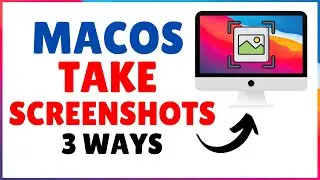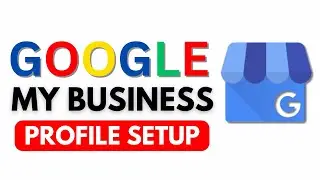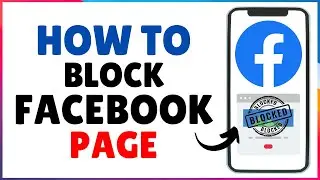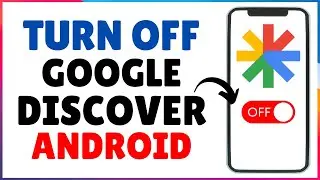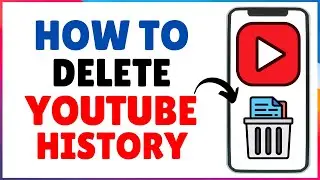How to Add Bookmarks and Favorites in Safari Browser on iPhone
How to Add Bookmarks and Favorites in Safari Browser on iPhone. Are you tired of losing track of your favorite websites on your iPhone's Safari browser? Look no further! In this comprehensive tutorial, we'll guide you step-by-step on how to add bookmarks and favorites in Safari on your iPhone, ensuring you never lose access to your go-to sites again.
Whether you're new to iPhone browsing or simply looking to optimize your Safari experience, we've got you covered. Learn how to easily bookmark a website in Safari on your iPhone, making it readily accessible with just a tap whenever you need it. Plus, discover the convenient method to bookmark favorite websites in Safari on your iPad, streamlining your browsing across all your Apple devices.
Our easy-to-follow instructions will walk you through the process of bookmarking on your iPhone, ensuring you can quickly save and organize your most visited sites. Say goodbye to endless scrolling and searching, and hello to effortless access to your preferred online destinations.
So, if you've ever wondered how to add a bookmark in Safari browser or struggled with managing your favorites on your iPhone, this tutorial is for you. Watch now and unlock the full potential of Safari on your iPhone!
To add bookmarks and favorites in Safari browser on iPhone, follow these steps:
- Open the Safari browser and navigate to the web page you wish to bookmark.
- Tap the Share button located at the bottom of the screen.
- Scroll down and locate the option labeled "Add Bookmark."
- Upon tapping "Add Bookmark," you'll be directed to the Add Bookmark page.
- Here, you have the option to edit the name of the bookmark and even modify the URL if necessary.
- If you wish to store the bookmark in the default Favorites folder, simply tap "Save."
- Alternatively, if you prefer to select a different folder, tap "Favorites" and then choose the desired folder. You also have the option to create a new folder if needed.
- Once you've made your selection, tap "Save" to finalize the process.
🔴 Subscribe To Our Channel - https://goo.gl/N9oEfA
👉 About How To Basic Tech -
How To Basic Tech is "how to" YouTube channel. The Main aim of How To Basic Tech Channel is provide useful tech tips and tricks, how to tutorials about social media, windows 10, macos, Android and iOS. We provide valuable and useful information on Android tips and tricks, WordPress, Windows open source and free software, Spotify tips, best android application details, file conversions, social media related tips and tricks.