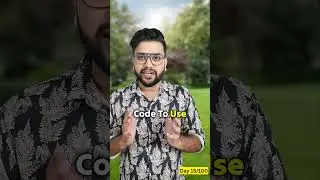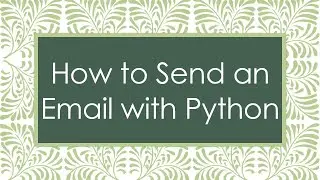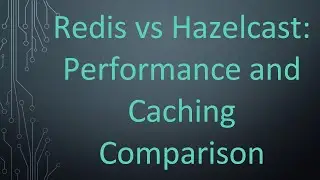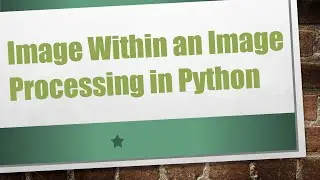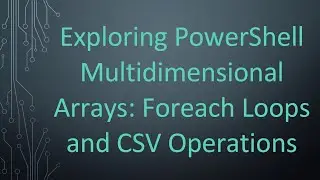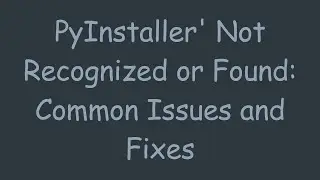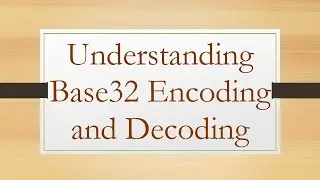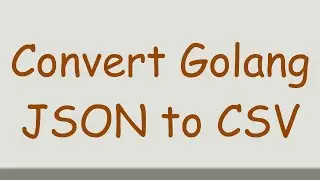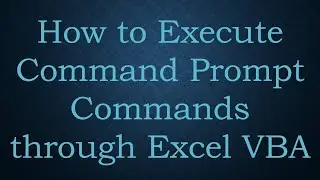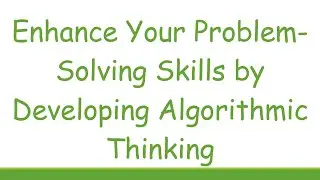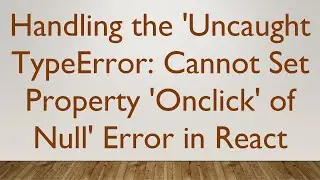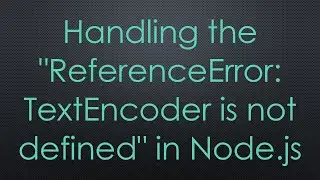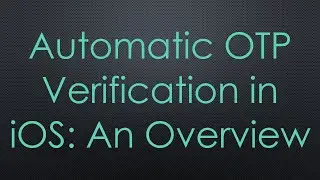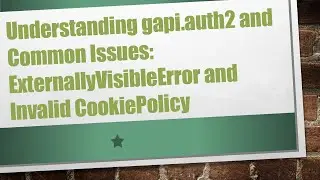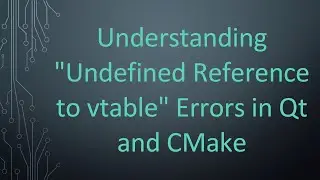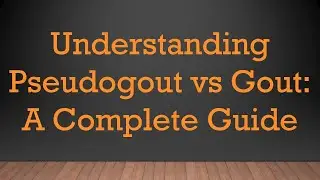Resolving Application Error on Heroku: A Guide to Fixing Connection Issues with Mongoose
Discover solutions for the `application error` you encounter when deploying your Node.js app on Heroku. Learn how to troubleshoot Mongoose connection issues effectively!
---
This video is based on the question https://stackoverflow.com/q/70517282/ asked by the user 'buzz' ( https://stackoverflow.com/u/10886350/ ) and on the answer https://stackoverflow.com/a/70517671/ provided by the user 'JANATI MOHAMMED' ( https://stackoverflow.com/u/14393977/ ) at 'Stack Overflow' website. Thanks to these great users and Stackexchange community for their contributions.
Visit these links for original content and any more details, such as alternate solutions, latest updates/developments on topic, comments, revision history etc. For example, the original title of the Question was: Application Error while uploading to Heroku
Also, Content (except music) licensed under CC BY-SA https://meta.stackexchange.com/help/l...
The original Question post is licensed under the 'CC BY-SA 4.0' ( https://creativecommons.org/licenses/... ) license, and the original Answer post is licensed under the 'CC BY-SA 4.0' ( https://creativecommons.org/licenses/... ) license.
If anything seems off to you, please feel free to write me at vlogize [AT] gmail [DOT] com.
---
Troubleshooting Application Errors on Heroku: A Guide to Mongoose Connection Issues
Deploying web applications to Heroku can sometimes feel overwhelming, especially when things go wrong. If you've created a well-coded Node.js application but encounter an application error upon accessing the deployed link, you're not alone. Many developers face this issue, often related to the database connection string or environment configurations. Let's break it down and explore how to resolve it effectively!
Understanding the Problem: Application Error on Heroku
In the scenario shared by a fellow developer, they successfully deployed their app on Heroku but were greeted with an application error when they navigated to the URL. They checked the logs, which revealed some critical error messages, such as:
A Mongoose connection issue: "Error: The 'uri' parameter to 'openUri()' must be a string, got 'undefined'."
Boot timeout error: "Error R10 (Boot timeout) -> Web process failed to bind to $PORT within 60 seconds of launch."
These errors typically indicate that the application is not able to establish a proper connection to the MongoDB database, often due to improper configuration or missing environment variables.
Step-by-Step Guide to Resolve the Issue
Step 1: Check Your Dependencies
First and foremost, ensure that all the necessary dependencies are installed and defined in your package.json file. This includes libraries like express, mongoose, and dotenv, among others.
Step 2: Verify Your Environment Variables
The error messages suggest that the database connection URL you're trying to use is likely undefined. This usually points to a misconfiguration in your environment variables. Here's what you should do:
Check Your .env File: Confirm that your .env file contains the CONNECTION_URL variable set with a valid MongoDB connection string.
Access the Variable Correctly: Ensure that you are accessing the connection string correctly in your index.js. It may look like this:
[[See Video to Reveal this Text or Code Snippet]]
Step 3: Test Direct Connection (Optional but Recommended)
If you suspect the environment variable might be leading to the issue, consider hardcoding the connection URL directly in your code temporarily to confirm if this resolves the issue. For example:
[[See Video to Reveal this Text or Code Snippet]]
Remember, however, to switch back to using environment variables for production to maintain security!
Step 4: Port Configuration
In your application configuration, it’s critical to ensure that your app is set to listen on the correct port, provided by Heroku. Use the following approach to normalize the port:
[[See Video to Reveal this Text or Code Snippet]]
This snippet ensures that if the PORT environment variable is not set (which can happen), your application would alternatively bind to port 3000. After that, listen on the dynamically assigned port like this:
[[See Video to Reveal this Text or Code Snippet]]
Step 5: Restart and Redeploy Your Application
Once you've made the necessary changes, follow these commands to ensure Heroku picks up your latest changes:
[[See Video to Reveal this Text or Code Snippet]]
After deploying, revisit your Heroku app's URL to see if the problem persists.
Conclusion
Resolving application errors in Heroku can be frustrating, but by following through these troubleshooting steps, you’ll be better equipped to handle the Mongoose connection issues. Always ensure that your environment variables are correctly configured and that you're listening on the appropriate port for a seamless deployment.
If you continue to face challenges, don’t hesitate to check the Heroku documentation or reach out to developer co

![[FREE] Emo Trap Guitar Type Beat 'Stress' | Emo Rap Beat | Sad Beats](https://images.mixrolikus.cc/video/GWF43pGpdPE)