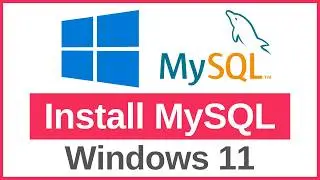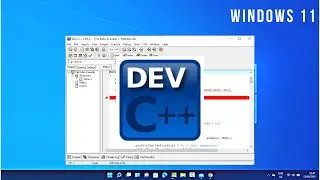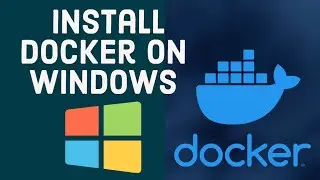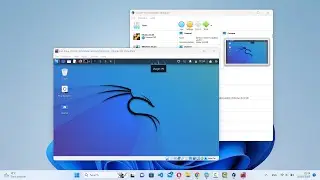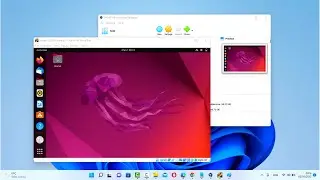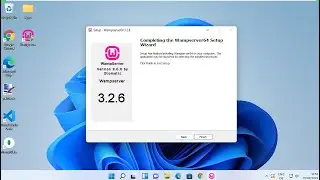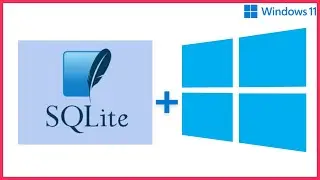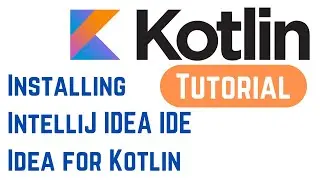How to Build a Docker Image for a Flask App and Run It on Your System | Step-by-Step Guide (2025)
Want to containerize your Flask application with Docker? 🐳 In this tutorial, we’ll walk you through the process of building a *Docker image* for a Flask app and running it seamlessly on your system. This is perfect for developers looking to deploy Flask applications in a *consistent and portable* environment.
---
*What You’ll Learn in This Video:*
✅ What is Docker & Why Use It for Flask?
✅ Setting Up a Flask App for Dockerization
✅ Writing a Dockerfile for Flask
✅ Building and Running a Docker Image
✅ Exposing Flask to the Host System
✅ Debugging and Managing Docker Containers
---
*Why Use Docker for Flask?*
📦 Creates an isolated, reproducible environment
🚀 Eliminates "works on my machine" issues
⚡ Simplifies deployment across multiple environments
🔄 Works seamlessly with cloud platforms
---
*Step-by-Step Guide*
*1️⃣ Install Prerequisites*
Before you start, ensure you have:
✔️ Python & Flask installed
✔️ Docker installed ([Download Docker](https://www.docker.com/get-started))
---
*2️⃣ Create a Flask App*
If you don’t have a Flask project, create a simple app:
```bash
mkdir flask-docker && cd flask-docker
python -m venv venv
source venv/bin/activate # For Windows: venv\Scripts\activate
pip install flask
```
Create a *`app.py`* file with the following content:
```python
from flask import Flask
app = Flask(__name__)
@app.route("/")
def home():
return "Hello, Dockerized Flask!"
if _name_ == "__main__":
app.run(host="0.0.0.0", port=5000)
```
---
*3️⃣ Create a `requirements.txt` File*
```bash
flask
```
Save this file in the project folder.
---
*4️⃣ Create a `Dockerfile`*
Inside your *flask-docker* directory, create a file named *Dockerfile* and add the following content:
```dockerfile
Use the official Python image as the base image
FROM python:3.9
Set the working directory in the container
WORKDIR /app
Copy the current directory contents into the container at /app
COPY . /app
Install dependencies
RUN pip install --no-cache-dir -r requirements.txt
Expose the Flask port
EXPOSE 5000
Run the Flask app
CMD ["python", "app.py"]
```
---
*5️⃣ Create a `.dockerignore` File*
To exclude unnecessary files, create a *`.dockerignore`* file:
```
__pycache__/
*.pyc
*.pyo
venv/
```
---
*6️⃣ Build the Docker Image*
Run the following command in your project directory:
```bash
docker build -t flask-app .
```
---
*7️⃣ Run the Docker Container*
To run the Flask app inside a container, use:
```bash
docker run -p 5000:5000 flask-app
```
Now, open your browser and visit:
🔗 [http://localhost:5000](http://localhost:5000)
---
*8️⃣ (Optional) Run in Detached Mode*
To keep the container running in the background:
```bash
docker run -d -p 5000:5000 flask-app
```
---
*9️⃣ (Optional) View Running Containers*
List all running containers:
```bash
docker ps
```
Stop a container:
```bash
docker stop container_id
```
---
*Who Is This Tutorial For?*
🚀 Developers looking to deploy Flask apps using Docker
🛠️ Beginners who want to learn containerization
💻 Anyone interested in streamlining app deployment
---
*Resources Mentioned in This Video:*
🔗 Docker Docs: [https://docs.docker.com/](https://docs.docker.com/)
📜 Flask Docs: [https://flask.palletsprojects.com/](https://flask.palletsprojects.com/)
---
*Pro Tips for a Smooth Setup:*
✅ Use a *`.dockerignore`* file to exclude unnecessary files.
✅ *Expose the correct ports* so Flask is accessible outside the container.
✅ Bind mount a volume during development to *avoid rebuilding the image* every time.
```bash
docker run -v $(pwd):/app -p 5000:5000 flask-app
```
---
*Don’t Forget to Subscribe!*
If this tutorial helped you, give it a *thumbs up 👍, subscribe* for more Docker and Python content, and leave a comment if you have any questions! 🚀
*Hashtags:*
#Docker #Flask #Python #DockerTutorial #Containerization #WebDevelopment #DevOps #FlaskDocker #PythonDevelopment #DeployFlask
Start running your Flask apps with Docker today! 🐳🔥