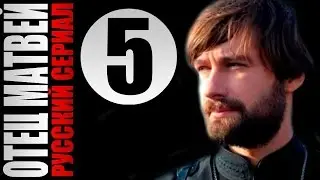How To Make Someone Admin In Roblox Group
Making someone an admin in your Roblox group is a useful way to delegate responsibilities like managing members, moderating content, and overseeing group activities. This video tutorial shows you how to promote a member to an admin role directly from the Roblox group settings. Whether you’re running a game development team or a roleplaying community, assigning admin rights can help your group stay organized and active.
First, open your web browser and go to [https://www.roblox.com](https://www.roblox.com). Log into the Roblox account that owns or has administrative access to the group. Once logged in, click on "Groups" from the left-hand sidebar to view the list of groups you belong to or manage. Select the group where you want to make someone an admin.
In the group page, look for the gear icon (settings) usually located near the top-right area and click on it. From the dropdown, choose "Group Admin" or "Group Settings," depending on the layout you see. Now, go to the "Members" tab or section where all group members are listed. Locate the user you want to promote. If there are a lot of members, you can use the search feature to find them quickly.
Next to the member’s name, click the three-dot icon or similar option that allows you to manage their role. Select "Configure Roles" or "Set Role" and assign them to a role that has administrative privileges — typically labeled "Admin" or something similar that you've already created in your group roles.
If your group doesn't yet have an admin role, you’ll need to create one first under the "Roles" tab in the group settings. Be sure to enable the necessary permissions for that role, such as managing roles, configuring group settings, and viewing payouts.
Timestamps:
0:00 Introduction
0:13 Logging into Roblox and accessing groups
0:26 Navigating to group settings
0:47 Promoting a member to admin
0:59 Conclusion
Hashtags:
#RobloxGroup #RobloxAdmin #MakeAdminRoblox #RobloxTips #RobloxGroups #RobloxManagement #HowToRoblox