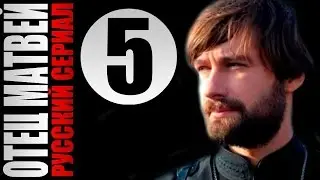How To Use Ai To Remove Background Noise !
LINK : https://podcast.adobe.com/
Learn how to use AI to remove background noise from your audio or video files with this easy step-by-step tutorial. In today’s video, you’ll discover how AI-powered tools can help you clean up your recordings, enhancing sound quality by eliminating unwanted noise like background chatter, traffic sounds, static, or echoes. Whether you’re a content creator, podcaster, YouTuber, or professional working with audio, using AI tools for noise reduction can significantly improve the clarity and professionalism of your content.
To get started, open your browser and type in the website link provided in the video: ww.br.adobe.com. This platform, powered by Adobe, offers a free version that allows you to edit your audio and video files with advanced AI tools. While premium features are available, the free version is more than sufficient for basic background noise removal.
Once you’re on the Adobe platform, create an account if you don’t already have one. You can sign up using your email address or log in with an existing Google or social media account. After logging in, you’ll be directed to the dashboard. Here, click on the "Tools" section, where you’ll find several audio editing options. Select the tool labeled "Enhance Speech" or "Remove Noise and Echo from Video Recording." This AI tool is designed to clean up audio for podcasts, videos, voiceovers, and more.
Next, click the "Upload File" button to select the audio or video file from your device that you want to enhance. Supported formats typically include MP3, WAV, and MP4. Choose the file that contains background noise, and the platform will begin uploading it. Depending on the file size, this process may take a few seconds to a minute.
After the file is uploaded, the AI will automatically analyze the audio and apply noise reduction algorithms to clean up the sound. The tool is designed to identify and minimize unwanted background noises while preserving the natural quality of the voice. You’ll see a progress bar indicating the enhancement status. Some larger files may take up to 10 minutes to process, so be patient during this step.
Once the noise reduction process is complete, you can preview the enhanced audio directly on the platform. You’ll notice a significant difference between the original and the processed version, with reduced background noise and clearer voice quality. If you’re satisfied with the results, click the "Download" button to save the enhanced file to your device.
This AI tool is perfect for improving the sound quality of podcast episodes, YouTube videos, voice recordings, interviews, webinars, and more. It’s a quick and effective way to ensure your content sounds professional without the need for complex audio editing software.
Timestamps:
0:00 Introduction
0:02 Welcome to the Channel
0:04 Overview of Using AI to Remove Background Noise
0:11 Opening the Browser and Accessing Adobe’s AI Tool
0:21 Creating an Account or Logging In
0:39 Navigating to the Tools Section
0:43 Selecting “Enhance Speech” or “Remove Noise and Echo”
0:54 Uploading Your Audio or Video File
1:03 Waiting for the File to Upload
1:17 AI Processing and Noise Reduction in Progress
1:29 Previewing the Enhanced Audio
1:37 Downloading the Cleaned-Up File
1:44 Final Thoughts on AI-Powered Noise Removal
1:48 Like, Share, and Subscribe
1:54 Conclusion
Hashtags:
#AIAudioEditing #BackgroundNoiseRemoval #PodcastEditing #VideoEditing #AdobeAI #ContentCreation #AudioEnhancement #CleanAudio #TechTutorials #SoundEditing