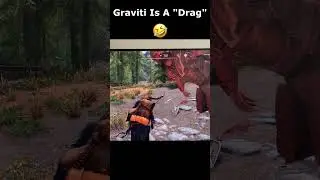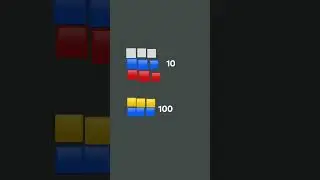How to Configure the Reaper ReaEQ v2.36 Equaliser Plugin in OBS 2019
Download link for the ReaPlugsVST Plugin Pack v2.36 for OBS:
https://www.reaper.fm/reaplugs/
Installation Guide and Original Tutorial (thanks to Zet for the original guide):
• How to use a VST equalizer in OBS Stu...
Zet did a fantastic job with his guide, and it's been my go to source for configuration for a long time. If it's your first time configuring this plugin, I'd highly recommend watching his guide for additional tips on the plugin's use.
Over the last few days, I spent extensive time configuring this plugin for my own OBS setup, as my recording environment recently changed. I wanted to record my own experience with adjusting the settings to provide an additional frame of reference for understanding how they work in the future.
As a note for testing your sound without making a recording each time, you can enable audio playback on OBS by clicking on your microphone's settings (the gear icon), selecting "Advanced Audio Properties", and setting "Audio Monitoring" from "Monitor Off" to "Monitor and Output".
One more note made on personal adjustments I made just after this recording. If you find that it sounds almost like there's something "missing" from your voice, it means that you may have applied a pass or a shelf too "deep" into a certain frequency. For example, in this video, I recorded with Band 1 set to a frequency of 50. I was able to "open up the sound" by adjusting Band 1's position (and the associated high pass) to be less intense at a frequency of 30 (meaning I slid the band a little bit to the left of the interface). The result was a more "full" sound in the bass of my voice.
On a note of frustration I also spent half a day trying to figure out why there was so much muffled reverb in my voice recordings to begin with, and trying to find ways to eliminate it. Apparently using the noise suppression option in OBS, while effective for removing noise, will also guarantee that your voice quality sounds awful too. Additionally, the noise suppression option and the compressor really don't seem to play nice with each other.
I was actually very glad to have these particular settings recorded to reference, because at the end of the day, this configuration seems to work very well with noise suppression enabled. I tried countless other configurations, and nothing else even came close to workable when compared to the settings in this video.



![Торговая СТРАТЕГИЯ без Индикаторов, о Которой Должен Знать Каждый! [Инструкция]](https://images.mixrolikus.cc/video/Zc47X4-veV4)