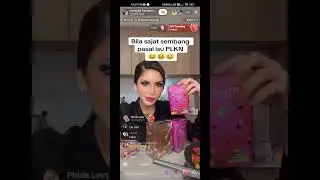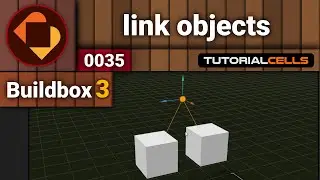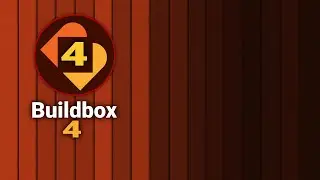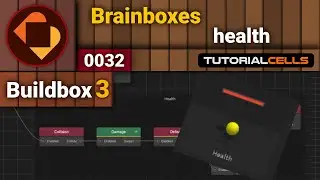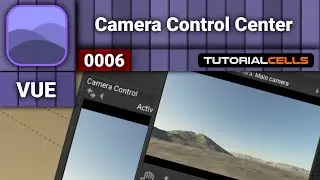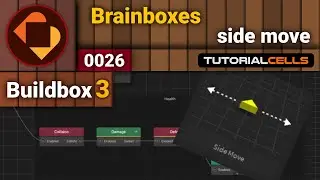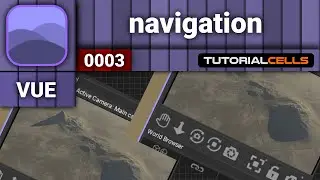0074. export ( render ) standard video , 360 video , 3d video in twinmotion
twinmotion tutorials playlist
• TwinMotion tutorials
In this lesson, we want to explain how to render videos in the software. To do this, we enter the media section. Then the video. In this scene, we create a key frame where we are and click on the + sign. Then we move the camera to the second place, which is supposed to create an animation socket. And click on + again. An animation was created for us just as easily. This is called a part, which consists of a number of frames. Click the new video part button to create a new part. Use the collapse-expand part button to open and close these sections. When you are on each frame, you can enter the settings in the more section and change all the software settings just for this frame. And go back to the next frame and apply other settings. You can also copy the ambient and optical settings of a frame. And paste on another frame ambience. Each part also has a general setting that is presented in two modes, single ambience mode, for example, light settings are given to all clips. A start-end ambience mode where all settings are available at the beginning and end of the part. For example, at the beginning of the part, the light is in the morning, and at the end of the part, it is at night, and when you play, the time of day changes as the video moves. When we go back, we see that we created a video. There were several parts in this video, and the parts are frames. When you go to the video settings, you can set the output size in the more section. In the phasing section, select the phases that you created, which we will explain in the next lesson. Well, now that everything is ready, we go to the export section in the video section. Select the desired video and go to the main output settings in the more section. In the clip section, in addition to the general videos, you can also output each of those parts along with the general videos. Individually . In the format section, you can select two output modes, ie mpeg, which gives the video output in mp4 format, or the frame in png mode. You can also specify a framerate. In the mode section, you can specify in which mode the video should be output. Standard mode. 3d mode. 360 degree mode. Both 360 degree and 3d mode. When you select the 360 degree mode, in the 360 res section, you can select its output quality from 2k, 4k, 8k. In the refinement section, you can select the quality of the reflections. In the max light section. Used when you have changed the time of day in your output and you want to make sure that in each case there is the most light in the scene and it renders the rendering correctly.
Finally, click the start export button. Select a folder for the output and all ...

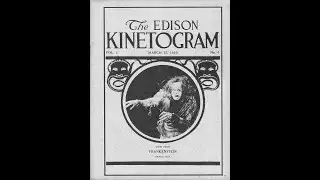

![PUMPKINAT0R | Reason 2 Die [REMIX]](https://images.mixrolikus.cc/video/dkQtOCyWSCg)