How To Adjust the Ken Burns Effect In Final Cut Pro
1. Select a clip in the Final Cut Pro timeline.
2. Position the playhead over the clip in the timeline so that the clip’s video is displayed in the viewer.
3. To access the Ken Burns controls, do one of the following:
• Click the pop-up menu in the lower-left corner of the viewer and choose Crop (or press Shift-C).
• Control-click in the viewer and choose Crop.
4. Click the Ken Burns button at the bottom of the viewer.
Two rectangles appear in the viewer: a green one that defines the position and size for the start of the clip and a red one that defines the position and size for the end of the clip.
5. To choose the part of the image that appears at the start of the effect, drag the green handles to change the crop size of the image, and drag the window to set its position.
6. To choose the part of the image that appears at the end of the effect, drag the red handles to change the crop size of the image, and drag the window to set its position.
A superimposed arrow shows the direction the image travels when the clip is played.
7. To have the clip with the effect play in a loop, click the Play Loop button.
8. To exchange the start and end positions, click the Swap button.
9. Click Done.


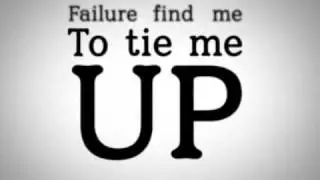



![[FREE / フリートラック] JAKEN × 18stop Type Beat](https://images.mixrolikus.cc/video/L-7azJE_fz8)




