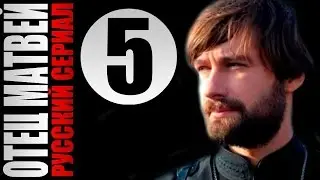How To Turn On Micro Profiler In Roblox
Turning on the Microprofiler in Roblox allows developers and advanced users to analyze game performance, including CPU and rendering times. This tool helps in optimizing gameplay by identifying lag or performance issues.
To enable the Microprofiler, start by opening the [Roblox](https://www.roblox.com) application or launching a game from your web browser. Make sure you have the Roblox client installed. Once inside the game, press the "Esc" key to open the menu.
From the menu, click on "Settings" and scroll down until you find the "Microprofiler" option. Toggle it to "On," and you will see a performance analysis overlay appear at the top of your screen. This tool provides detailed metrics about the game's processing times and frame rates.
If you want to turn off the Microprofiler, simply return to the "Settings" menu and toggle the option back to "Off." You can repeat this process in any game to enable or disable it as needed.
This feature is mainly used by developers to debug performance issues, so casual players may not need to use it often. However, if you're experiencing lag in a game, checking the Microprofiler can help diagnose potential causes.
Timestamps:
0:00 Introduction
0:15 Opening Roblox and Starting a Game
0:40 Accessing the Settings Menu
1:03 Enabling the Microprofiler
1:20 Disabling the Microprofiler and Final Tips
1:29 Conclusion
Hashtags: #Roblox #RobloxMicroprofiler #GameDevelopment #RobloxPerformance #GamingTips #RobloxSettings #GameOptimization