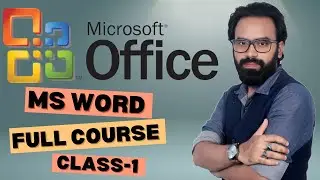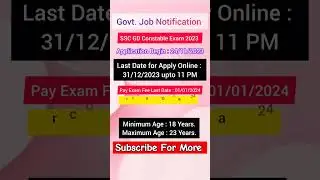pfSense 2.4 on Hyper-V - Installation Part 4
pfSense on Hyper-V / Client Hyper-V
Items Needed:
Hyper-V / Client Hyper-V installed
Hyper-V External-172.16.20.0/24 Virtual Switch
Hyper-V Private-XXX-192.168.xx.0/24 Virtual Switch
latest pfSense .iso file uploaded to your C:\iso\ folder
a functional virtual machine with a web browser that can be used for post-installation configuration
your pfSense IPv4 LAN and WAN addresses, domain name, DNS & Default Gateway IP settings (see handout)
PF1 Build: (from the Build Guide)
OS: pfSense -latest version
Generation 1
RAM: 2.0 GB – Dynamic Memory: NO
CPU: 2
Network Adapter: External-172.16.20.0/24
Network Adapter: Private-XXX-192.168.xx.0/24
Hard Disk size: 8 GB
Default username: admin Pwd: pfsense
Change to: admin Pwd: xxxxxxx
INSTALL pfSense:
mount .iso and install
"default" most/all settings
verify MAC address to WAN & LAN network adapter
assign static IP addresses to WAN & LAN interfaces (see handout)
move SVR1 and Win10 onto CorpNet
assign a static IPv4 address to SVR1 or Win10, open a Web Browser and login to pf1
Win10
IP: 192.168.__.120/24
GW: 192.168.__.1
DNS: 192.168.___.1
complete the pfSense "Installation Wizard"
POST INSTALL:
create an account for Yourself
make your user account a member of the Admin group
check for updates
AES-NI hardware encryption enabled
test Internet connectivity
Checkpoint/Snapshot/Export as needed