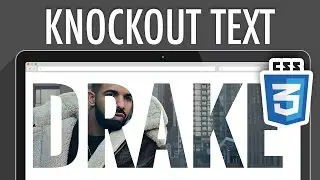Adding and Working with Pages in Blackboard Web Community Manager
When adding a new page, you have the option of choosing from a list of pages that contain apps designed to present a specific set of information, or you can start from a blank page.
Learn more: https://help.blackboard.com/Web_Commu...
Transcript:
When adding a new page, you have the option of choosing from a list of pages that contain apps designed to present a specific set of information, or you can start from a blank page. Let's take a look.
To add a page, select New Page, type a name, select a page from the list of available page types, and then select Save & Continue. The page will open and you can begin editing.
When editing a page, you can change the page layout, add apps to the page, and edit, delete or rearrange existing apps.
To edit or add content to an app, select the edit icon. For more information on the purpose of each app, be sure to check out our help topics on each app.
We recommend that you give each app a unique name, so it's easier to find at a later time. To do so, select the edit icon next to the app name, type a name, and your changes are saved automatically.
Once you've created your page, you can preview the page, set page options, and set page viewers.
In Page Options, you can edit the page name, hide the page from website navigation, always show pages nested under this page, show a bullet image next to this page, or map the page to a specific web address.
You can also set the Display Duration, set a background image for the page, and enable meta data and page caching.
In Set Viewers, you can limit who can view this page. By default, all website visitors can view this page. To limit who can view this page, add specific users or groups.
And finally, under Current Pages, from the Actions menu, you can get a link to the page, copy the page, move the page, and remove the page.
Once you remove a page, it will remain in the Recycle Bin until you permanently delete it.
And that's adding and working with pages. Thanks for Watching!





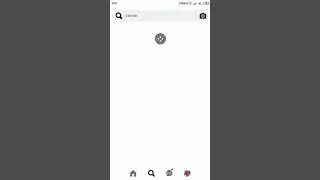
![Spain Fun, Rollercoaster and Horror [VLog] - Anreise Room Tour](https://images.mixrolikus.cc/video/Trsi4vuhcl8)