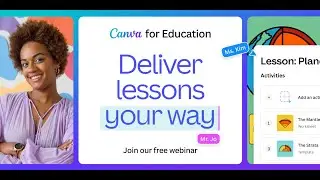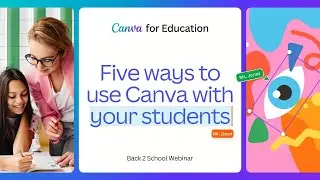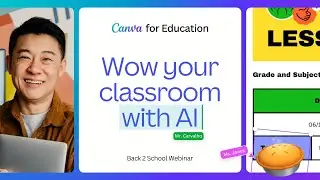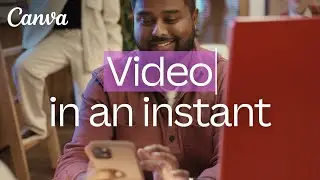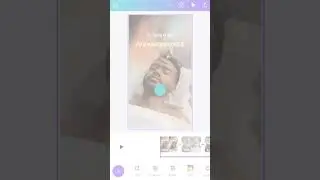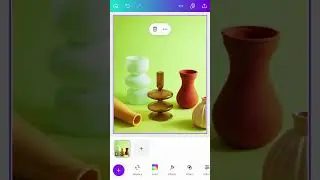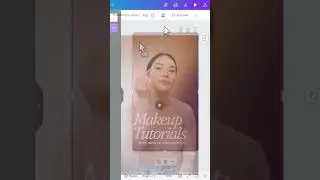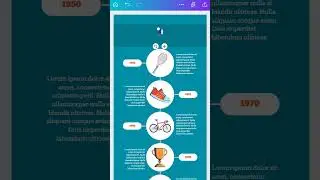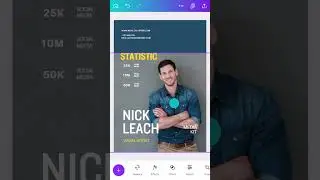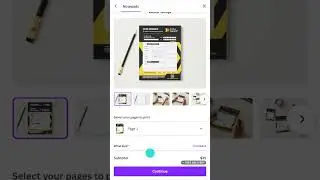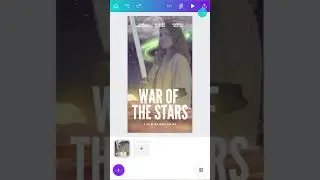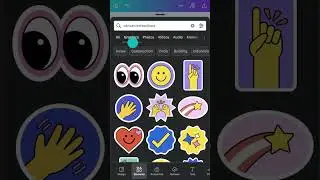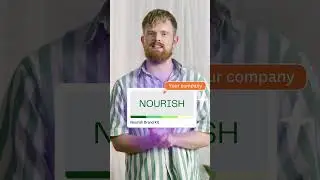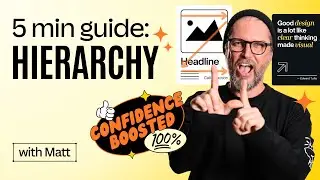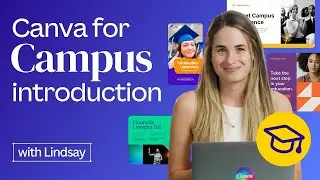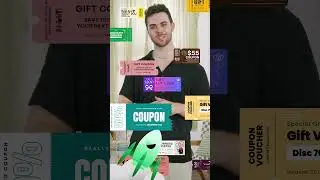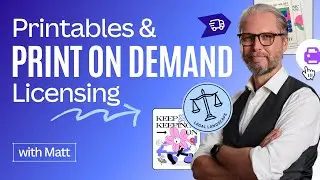How to make custom content | Photo Editing on the Canva App
Discover how to quickly create content in Canva starting from a photo taken on your mobile phone.
👍 Enjoyed this video? Hit the "Like" button to see more in your feed.
🔔 Subscribe so you never miss our new videos: https://bit.ly/YTCanvaDirectSub
💡 WHAT YOU'LL LEARN
Step 1. Start with a photo
Step 2. Auto enhance
Step 3. Customise with elements
Step 4. Engage your audience with Canva
_______________
✏️ Remix your photos with Canva Photo Editor
This video is part of our onboarding series "Editing photos on Mobile" which aims at helping you get started with photo editing on the Canva Mobile App.
Make sure you watch the other videos of the series here: https://bit.ly/3psw5nw
Or subscribe to our channel to be notified when we upload new tutorials
🔔 https://bit.ly/YTCanvaDirectSub
_______________
😎 IN THE MOOD FOR MORE VIDEOS LIKE THIS ONE?
► Discover short Canva Tips & Tricks:
https://bit.ly/3BekZFu
► Check out our Getting Started with Video series:
https://bit.ly/3iPIsFX
► Learn from our brand ambassadors, the Canva Certified Creatives (CCCs):
https://bit.ly/2Q3cabW
► Try our "Canva for Beginners" Free Course:
https://bit.ly/37KAvvT
#Canva #PhotoEditing #CanvaMobile