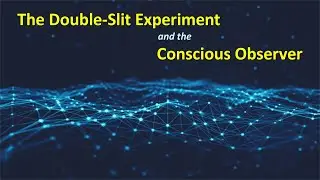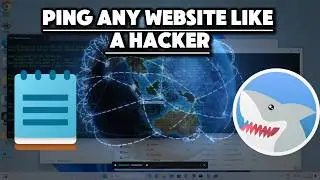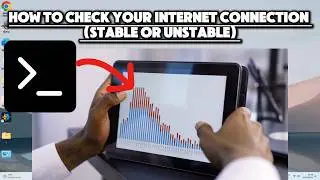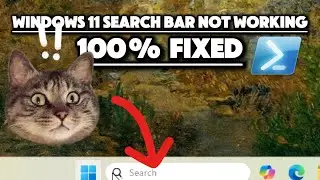How to Check Your Graphics Card on Windows Using Command Prompt.
In this tutorial, we’ll guide you through the simple steps to check which graphics card you have on your Windows computer using Command Prompt. This is a quick and easy method that doesn’t require any additional software.
Step 1: Open Command Prompt by typing “cmd” into your search bar and selecting Command Prompt from the search results.
Step 2: Once Command Prompt is open, you’ll need to type in a specific command. This command is wmic path win32_videocontroller get caption. After typing this command, press Enter.
Step 3: After pressing Enter, Command Prompt will display the name of your graphics card. This command retrieves information about the video controller (graphics card) installed on your system and displays its name in the Command Prompt window.
This method is a straightforward way to check your graphics card details without needing to navigate through multiple system settings. Whether you’re a gamer wanting to ensure your system meets the requirements for the latest release, or you’re troubleshooting your system, knowing your graphics card details is essential.
#WindowsTutorial #CommandPrompt #GraphicsCard #PCGaming #TechTutorial