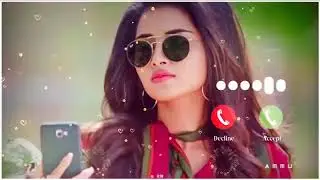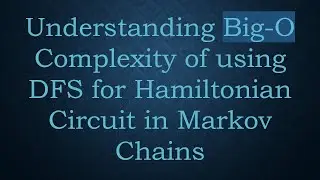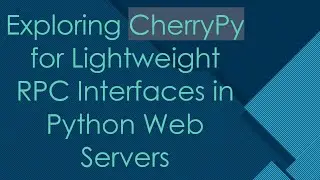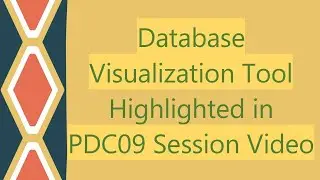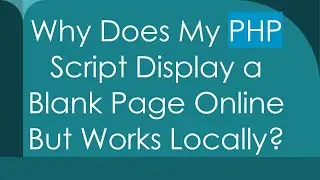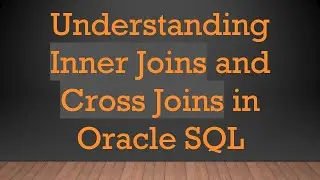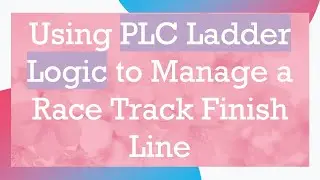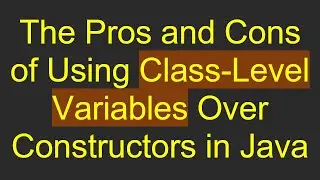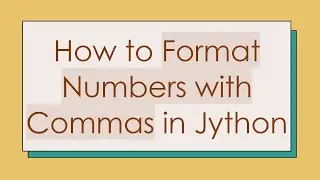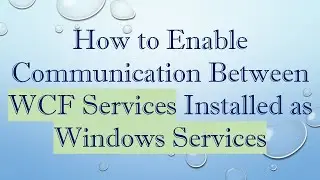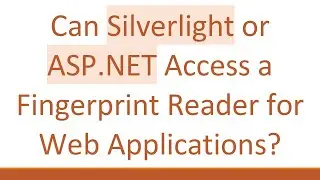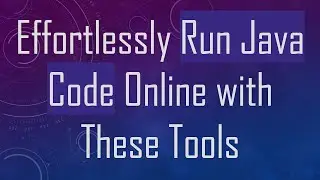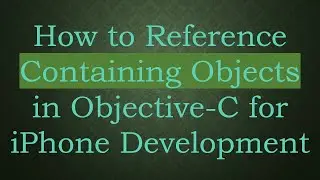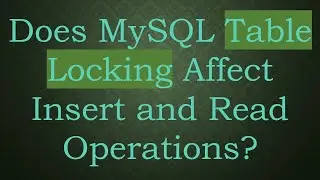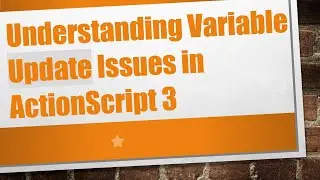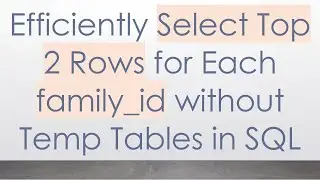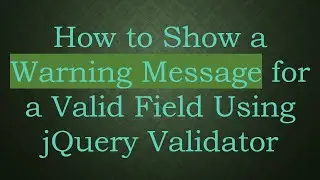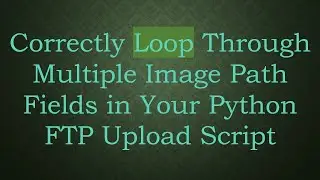How to Recover SketchUp File
Learn how to recover your SketchUp files effectively. Explore different methods to restore your project files and avoid data loss.
---
Disclaimer/Disclosure - Portions of this content were created using Generative AI tools, which may result in inaccuracies or misleading information in the video. Please keep this in mind before making any decisions or taking any actions based on the content. If you have any concerns, don't hesitate to leave a comment. Thanks.
---
How to Recover SketchUp File
Losing a SketchUp file can be a significant setback, especially if it contains hours of meticulous work. However, several methods can help you recover your SketchUp file and allow you to continue your project without starting from scratch. Here are a few approaches you might find useful.
Check Auto-Save Files
SketchUp has an auto-save feature that periodically saves your progress. By default, SketchUp saves these auto-save files every five minutes. These files can be a lifesaver if you've forgotten to save your work manually.
Locate the Auto-Save File: Auto-save files are usually saved in the same directory as the original SketchUp file with a .skb extension.
Rename the File: Change the file extension from .skb to .skp. This converts the auto-save file into a standard SketchUp file that you can open and edit.
Recover from Temporary Files
If SketchUp crashes or closes unexpectedly, temporary files may help you recover your work.
Search for Temporary Files: Look in the system's temporary files directory. On Windows, you can often find these files in the %TEMP% or %LOCALAPPDATA% folders.
Identify SketchUp-Related Files: Files related to SketchUp will usually have recognizable file names or extensions. These may also need to be renamed to .skp to open them with SketchUp.
Use Backup Files
SketchUp also creates backup files with the extension .skb, which are automatically saved in the same directory as the original file.
Locate the Backup File: Find the .skb file in the project directory.
Convert and Open: Rename the .skb file to have an .skp extension and open it in SketchUp.
Data Recovery Software
In situations where the above methods do not work, you might consider using data recovery software.
Choose Reliable Software: Various data recovery tools can help you retrieve deleted files. Ensure you pick a reliable one to avoid any further data loss.
Scan for Lost Files: Follow the instructions on the software to scan and recover any lost SketchUp files.
Preventive Measures
Taking preventive measures can help you avoid data loss in the future:
Regular Saves: Always save your work regularly.
Use Cloud Storage: Consider saving your files in cloud storage for additional security.
Create Backups: Save backup copies of your work periodically.
While losing a SketchUp file can be frustrating, understanding these recovery methods can significantly increase your chances of restoring your project. By following these steps, you'll be better equipped to handle unexpected data loss and continue your work with minimal disruption.