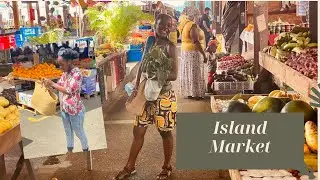How To Show All Icons In The System Tray in Windows 11
In this video, learn how to show all icons in the system tray on Windows 11. By customizing the taskbar settings, you can display all your notification icons for quick access to applications and system features. This step-by-step guide will help you optimize your system tray for better convenience and efficiency.
###The batch script in this video:
echo off
powershell -Command "& {Get-ChildItem 'HKCU:\Control Panel\NotifyIconSettings' | ForEach-Object {Set-ItemProperty -Path $_.PSPath -Name 'IsPromoted' -Type 'DWORD' -Value 1}}"
Related Titles:
How to Show All Taskbar Icons in Windows 11
Display All Notification Icons in Windows 11 System Tray
Step-by-Step Guide to Customize System Tray in Windows 11
How to View All System Tray Icons in Windows 11
Enable All System Tray Icons on Windows 11 Taskbar
How to Unhide System Tray Icons in Windows 11
Full Guide to System Tray Customization in Windows 11
Show Hidden Icons in System Tray on Windows 11
How to Manage System Tray Icons in Windows 11
Display All Icons in Windows 11 Notification Area
Quick Guide to System Tray Settings in Windows 11
How to Access All System Tray Icons in Windows 11
Customize Taskbar to Show All Icons in Windows 11
Windows 11 Guide: Show All Notification Icons in Taskbar
Manage and Display System Tray Icons in Windows 11
Keywords:
show all icons system tray Windows 11, system tray customization Windows 11, display notification icons Windows 11, unhide system tray icons Windows 11, taskbar settings Windows 11, manage system tray Windows 11, notification area icons Windows 11
Hashtags:
#Windows11 #SystemTray #Taskbar #WindowsTips #Customization #PCSetup #TechGuide #NotificationIcons #WindowsHelp #TechSupport #TaskbarIcons #WindowsFeatures #SystemOptimization #UserExperience #tv2vn