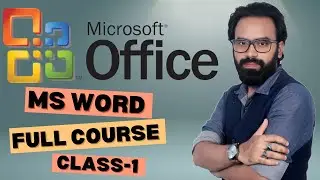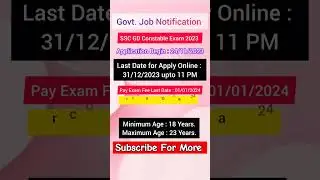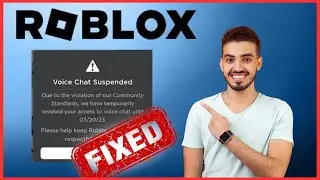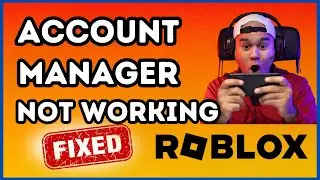How To Turn OFF or Disable Connected User Experiences and Telemetry Service on Windows
Are you looking to disable the Connected User Experiences and Telemetry service on your Windows PC? This service, also known as DiagTrack, collects diagnostic and usage data from your device and sends it to Microsoft. If you're concerned about privacy, performance optimization, or simply want to reduce background processes, turning off this service can help!
In this step-by-step video, we’ll guide you through the easy and effective methods to turn off or disable the Telemetry service on Windows 10 and Windows 11. We cover several approaches, including using the Services app, Group Policy Editor, and Registry Editor. By following this guide, you’ll be able to take greater control of your privacy and enhance system performance.
What You’ll Learn:
✅ What the Connected User Experiences and Telemetry service does
✅ Why you might want to disable it for privacy and performance
✅ How to turn it off using Services.msc
✅ Steps to disable it via the Group Policy Editor
✅ Advanced tips using the Registry Editor for a complete shutdown
✅ How to ensure the changes stay permanent
By turning off this service, you’ll notice a reduction in background network activity, which can improve your system speed and reduce resource usage.
Why Disable Telemetry?
Many users prefer to limit the amount of data shared with Microsoft to protect their privacy. Disabling this service is a quick and effective way to achieve that while also reducing unnecessary background tasks.
#WindowsPrivacy #DisableTelemetry #Windows11Tips #Windows10Guide #PCPrivacy #TechTutorial #ConnectedUserExperiences #DiagTrackFix #SystemPerformance #TechTips2025