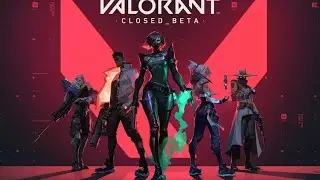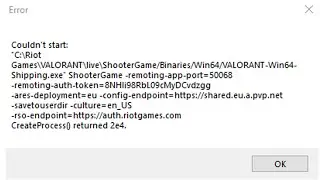Dispersion Effect Photoshop
Dispersion Effect Photoshop Tutorial
• Dispersion Effect Photoshop
Don't forget to Subscribe!
photo: www.dimitrarougala.com
website: www.devilpsd.com
brushes download here:
http://www.devilpsd.com/2017/01/dispe...
Learn how to create Spatter / Scatter / Dispersion / Disintegration Effect using Adobe Photoshop CC 2017 - Tutorial
Open File
Duplicate the Background layer pressing CTRL + J two times.
Select Layer 1, make Layer 1 copy invisible.
Select Lasso Tool and make a selection. Fill the area with the selection pressing Shift + F5 and select Content - Aware.
Press CTRL + D for deselect.
Make Layer 1 copy visible and select it.
Select Quick Selection Tool and make a selection of the area you want for dispersion.
Press CTRL + J to create a layer ( Layer 2 ) with the selection.
Make Layer 1 copy invisible and make a copy of Layer 2( Layer 2 copy).
Select Layer 2
Go to Filter - Liquify, select a big brush and brush in the direction you want for dispersion.
Create a layer mask for Layer 2 and fill it with black, you can use Paint Bucket Tool or press and hold ALT while Add a mask.
Create a layer mask for Layer 2 copy.
Select a brush ( the brush will give the form of your dispersion ) and brush the layer mask for Layer 2 and Layer 2 copy.
For Layer 2 mask, because is filled with black you should have as foreground color white, and for Layer 2 copy mask you should have black as foreground color, you can invert the colors pressing X.