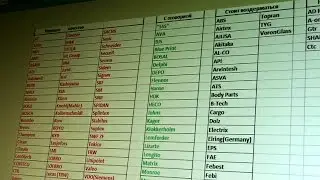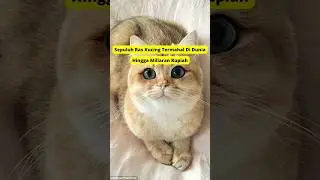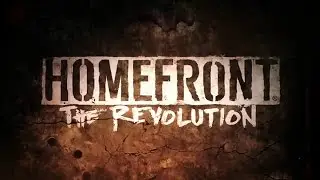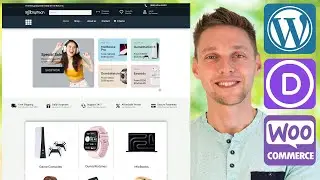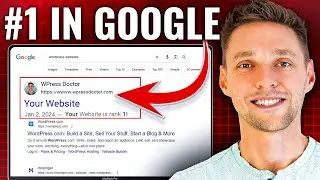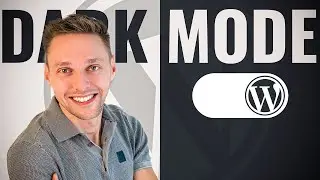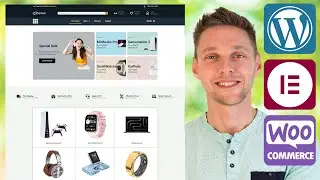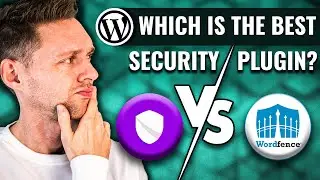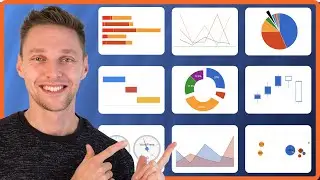Upload Font To Divi 2022 - FIX "Sorry, you are not allowed to upload this file type"
I help you fix this message when uploading a font in Divi "Sorry, you are not allowed to upload this file type." We will fix this in just 2 minutes so you can easily upload your own custom font.
👇🏻👇🏻👇🏻 Start here 👇🏻👇🏻👇🏻
Do you want to support my channel? Leave a like or buy Divi with 10% discount via the link below. That will help me enormously to create these free videos for you and keep going!
⇒ Software that I recommend:
✅ Divi with 10% discount ⇒ https://wp.discount/divi-discount/
✅ Hosting & Domain provider ⇒ https://wpressdoctor.com/nr1webhosting/
✅ WP Rocket 10% discount ⇒ https://wp.discount/wp-rocket-discount/
I want you to succeed with your website, so lets get started.
⏱️Timestamps⏱️
0:00 Intro
0:13 The problem
1:17 Install a temporary plugin
2:09 Delete the plugin
Thank you for watching! 😀
✅For tips and tricks on getting the most out of WordPress, don't forget to subscribe: https://wpressdoctor.com/sub
📖Transscript📖
Hey guys! Welcome to another video of me the WPress Doctor. I'm gonna help you fix a problem in Divi where you can't upload your own fonts. It's really easy, i'm going to show you right now.
So I want to change the font of this 360. This is my web build tutorial 'How to create a website' if you want to see it just click here it's a tutorial where i'll show you all the way how you can create this beautiful website, with moving elements and interactive things... it's just a great website. So normally when you're logged in, you press on the module settings and here you go to the icon up there, and you can change your text font. I'm using Nunito right now but i want a different one! So i'm gonna upload it. I'm gonna give a name to my font it's Moochio. And I'm gonna drag and drop my Moochio.otf to right there. And there's my beautiful font. Now press 'Upload' and this is what happens: "Sorry, you're not allowed...." All right, well, then we just do not .otf then we just use the then i just use the .ttf! Upload it. And it also says: "Sorry, you're not allowed..." This is not because of Divi, this is because of WordPress. It has a restriction on what and you can, and cannot upload to your website. So let me show you how we can fix this really easy and really fast.
You go to plugins, and we're going to add a temporary plugin we'll be removing afterwards, it is pretty easy. The name of this plugin is "Easy SVG". And what this plugin actually does, it is going to insert a code into our WordPress that allows us to upload all kinds of files. Once we have activated, go back to your your page you want to add your font.
And when I now try to upload it again: It is all said and done! As you can see, now we've upload our hideous Moochio font to our website. That's it. And of course with this plugin you can also add SVG to your website. That is the reason why they created it. Just for safety options, don't forget to deactivate it if you've uploaded all the things you wanted, and press delete, because this plugin makes uploading a little bit too easy to your WordPress website, because it has been not permitted for a security reason. If I helped you out, hit that like button, if you want to see more WordPress related videos subscribe to my channel, and of course, as always: I wish you a very awesome day and i'll see you in the next video.
📖 Read the rest of the transcript at https://wpressdoctor.com/
#Divi #Font #WordPress