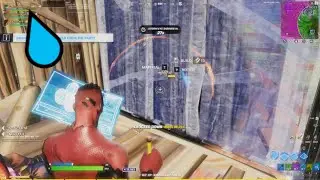VALORANT OPTIMIZATION - HOW TO DISABLE WINDOWS 10 VSYNC USING A SECOND MONITOR + REDUCE INPUT LAG
This video turned out to be way longer than I wanted, but I finally figured out how to identify and disable Windows 10's awful V-Sync that it forces on all applications via the Desktop Window Manager (DWM).
While you can't disable DWM (trust me I've tried), you can bamboozle good old Windows by plugging in a second, lower refresh rate monitor into your motherboard and setting it as your main monitor.
Because DWM can only force Vsync for 1 refresh rate, you will instantly notice Windows's sneaky Vsync on your higher refresh monitor. This will allow you to troubleshoot your application (run it in full screen exclusive, admin mode, high DPI settings) to make sure that DWM is not throttling your application.
Once you've successfully gotten rid of Windows 10's native V-Sync, you can create a custom profile in Nvidia (or AMD) with much more optimized Vertical Sync options to net you higher FPS and lower input lag.
None of this requires messing with registry values or config files, and anybody that tells you to edit random values in the registry is literally wasting your time. Not only does DWM ignore the registry values, but more often than not messing with game config files will leave your application stuttering and performing a million times worse than it was before.
If you have any questions about what I've covered in the video don't hesitate to drop a comment, I will make sure to get back to you.
My PC Specs:
CPU: i9 9900k
GPU: RTX 2070 SUPER
MOBO: Asus PRIME Z390-A
RAM: G.SKILL TridentZ RGB Series 16GB (2 x 8GB) (F4-4000C17D-16GTZR)
SSD: WD Blue 3D NAND 1TB Internal SSD
If you enjoyed this video, don't forget to SSSMASH that like button!
Join my team's discord: / discord
Follow me on twitter: / needforbeans
Catch me live on twitch: / needforbeans
Fortnite creator code: needforbeans
#valorantsettings

![[2016] Top Five Games of All Time](https://images.mixrolikus.cc/video/CPBg46ItGuM)