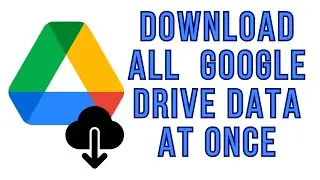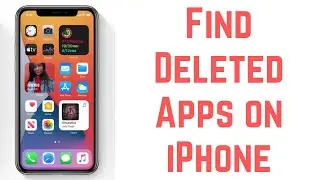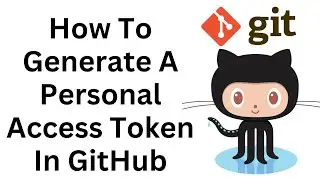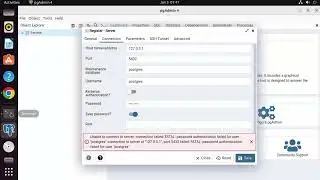How to Run C in Visual Studio Code on Windows 10 | Best Code Editor
Title: *How to Run C Programs in Visual Studio Code on Windows 10: A Step-by-Step Guide*
Description: Ready to write and run C programs in Visual Studio Code on your Windows 10 machine? Our step-by-step guide will walk you through the setup process, ensuring you have the necessary tools to start coding in C. Whether you're a beginner or an experienced developer, this tutorial will help you set up a C development environment on Visual Studio Code.
🔹 Learn how to set up and run C programs in Visual Studio Code on your Windows 10 computer.
🔹 Understand the benefits of using Visual Studio Code for C development.
🔹 Follow our easy-to-follow instructions to install C-related extensions and compilers.
🔹 Explore tips for configuring your environment and writing your first C program.
🔹 Join us as we demonstrate the process, ensuring users of all levels can start coding in C with Visual Studio Code.
*Running C Programs in Visual Studio Code on Windows 10:*
1. *Install Visual Studio Code:*
- If you haven't already, download and install Visual Studio Code from code.visualstudio.com.
2. *Install C/C++ Extension:*
- Open Visual Studio Code and go to the Extensions view by clicking on the square icon on the sidebar.
- Search for "C/C++" and install the extension provided by Microsoft.
3. *Install a C Compiler:*
- You'll need a C compiler like GCC (GNU Compiler Collection) for Windows. You can download the MinGW-w64 installer from mingw-w64.org and follow the installation instructions.
4. *Create a New C File:*
- In Visual Studio Code, create a new C file by clicking on "File" - "New File" and saving it with a .c extension (e.g., hello.c).
5. *Write Your C Code:*
- Write your C code in the newly created .c file.
6. *Compile Your Program:*
- Open the integrated terminal in Visual Studio Code by clicking "View" - "Terminal."
- Navigate to the directory where your C file is located.
- Compile your program using the GCC compiler with the command: `gcc -o output_file_name source_file.c` (e.g., `gcc -o hello hello.c`).
7. *Run Your Program:*
- After successful compilation, run your C program by entering `./output_file_name` (e.g., `./hello`) in the terminal.
*Benefits of Running C Programs in Visual Studio Code:*
- *Integrated Development Environment:* Visual Studio Code provides a powerful, integrated environment for coding and debugging.
- *Extensibility:* Customize your C development environment with extensions and add-ons.
- *Cross-Platform:* Write and run C code on Windows 10 with ease.
By following our comprehensive guide, you'll be able to set up and run C programs in Visual Studio Code on your Windows 10 computer, opening up a world of possibilities for C coding and development.
Don't forget to like, share, and subscribe for more valuable coding tips, tech insights, and programming tutorials. Start coding in C with Visual Studio Code on Windows 10 confidently using our step-by-step tutorial!
Hashtags: #VisualStudioCode #CProgramming #TechTutorial #CodingOnWindows #DevelopmentEnvironment #CodeEditor #TechInsights #CCompiler #TechGuides #CDevelopment #TechSolutions #ProgrammingKnowledge #CodingAdvice
![Beautiful Soothing, Relaxing Instrumental Music For Deep Sleep and Meditation [Memories]](https://images.mixrolikus.cc/video/J4hK_haSeg8)