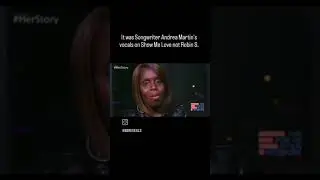Frozen Tiger | frost effect in Photoshop
Here Is the Process and Time break drown of Frost effect in Photoshop:
1
00:00:10
Open the Image
2
00:00:14
Select the main subject
3
00:00:34
Refine edge the selection
4
00:01:38
Change the Background tone
5
00:02:14
Select the desire parts where you want the frozen effect
6
00:02:27
Copy the part on Different layer
7
00:03:23
Apply Plastic wrap filter on the copied part
8
00:04:08
Apply Glass filter
9
00:04:53
Adjust the color tone of the part
10
00:06:06
Apply gradient fill
11
00:06:52
Apply Outer glow
12
00:08:24
Apply layer mask for blending
13
00:09:07
Repeat the similar Process for other parts
14
00:11:55
Select all layers of your subject and Convert to Smart object
15
00:12:09,833
Apply Level adjustment layer
16
00:12:40
press Shift+ CTRL + E for Copy merged and paste
17
00:12:46
Apply Camera raw filter
18
00:13:42
Create Snow Particles
▽ PLAYLIST
Photoshop tutorial ► • High-End Skin Retouching in Photoshop...
▽ FOLLOW
Intagram ► @kunalnath10
Facebook ► / kunal.nath.359
Blog ► http://www.kunalnath.blogspot.com
Thanks for watching.
questions and comments are welcome!