How To Fix File Explorer Not Working Windows 11 & 10 (4 Methods)
In this video, I will show you 4 methods to fix file explorer not working on windows 11 or 10.
For the first method, right click on your task bar and select “task manager”. Then, scroll all the way down and look for “Windows Explorer”. Right click and select restart.
For the second method, go to your search bar and type “CMD”. Select the “Command Prompt”, right click it and choose “Run as Administrator”. Then type “SFC slash scan now” and hit enter. Let the scan run until it is completed.
For the third method, go to the search bar and type “control panel”. Click on it and look for “File Explorer Options”. Click on the clear button and then click on “restore defaults”.
You also want to change “open file explorer as” to “This PC”. Click on apply and then okay.
If none of these worked, go to your search bar and type “ms config. Click on the system configuration option.
Then, go to the services tab. Check the “hide all microsoft services” and click on the disable all button. Select apply and then okay.
You will have to restart your computer for the changes to take effect.
Related Search Terms
Windows 11 File Explorer repair DISM command
Reset File Explorer to default settings Windows 10/11
Clear File Explorer cache and thumbnails
System File Checker (SFC) for File Explorer problems
Disable Windows Explorer shell extensions causing crashes
Windows startup repair for File Explorer not responding
Update or rollback graphics drivers File Explorer issue
Check disk errors Windows File Explorer freezing
Registry fix for Windows Explorer process
Perform clean boot to diagnose File Explorer problems








![How To Watch Tokyo Ghoul In Order [Recommended Watch Order Guide]](https://images.mixrolikus.cc/video/uOjFtik0ujo)
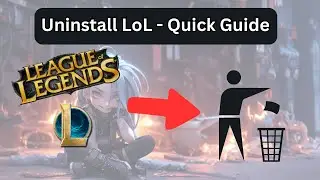
![How To Watch Jojo In Chronological Order [Quick Guide]](https://images.mixrolikus.cc/video/GDg46_TzlXA)

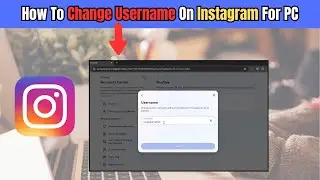

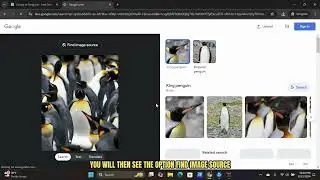

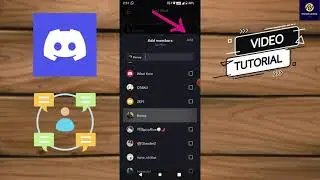


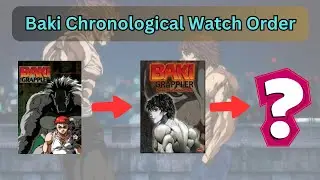
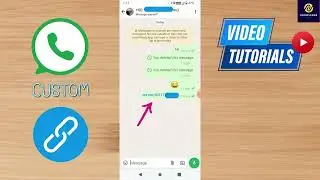
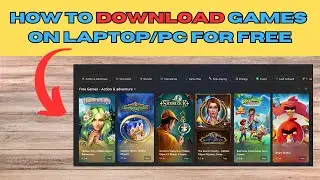



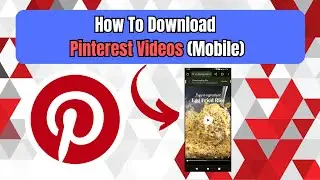
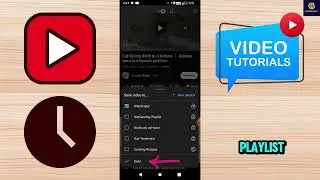
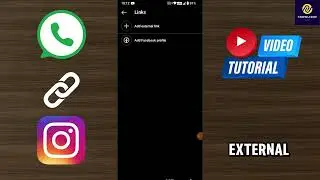

![How To Watch Jujutsu Kaisen In Chronological Order [Sorcery Battle]](https://images.mixrolikus.cc/video/i4eUPm6dPcY)
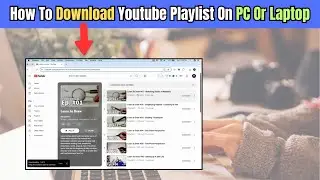
![How To Highlight In PDF On PC Or Laptop [Tutorial]](https://images.mixrolikus.cc/video/5LTKfHlNuhU)