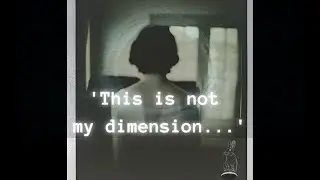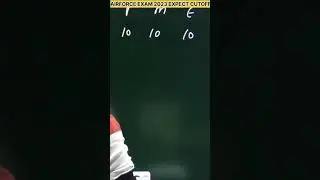Power BI Tutorial (5/50) - How to do Basic Formatting
In this video you can explore Basic Formatting Options in Power BI
Things You can Learn
How to change Background color of card in Power BI
How to increase the font size in Chart in X-axis / Y-axis in Power BI
How to provide divergence color for charts in Power BI
Format Painter in Power BI
How to Change Properties For Charts in Power BI
Source File for Practice:
https://drive.google.com/file/d/1nCsH...
Power BI DAX - Complete - • What is DAX in Power BI DAX Tutorial ...
Power BI Complete Playlist - • Playlist
Power BI Basics - • Power BI Tutorials - Complete Playlist
Power BI Advanced - • Playlist
Power BI Tips & Tricks - • Power BI Desktop Tips and Tricks
#powerbi #powerbitutorial #powerbitricks
Feedback and Queries please contact on : [email protected]
Follow us and interact on: http://t.me/analyticswithnags
so in our previous videos we have created this dashboard within minutes if you didn't see these videos how to create your - good please go and watch it the formatting is nothing but II assume you have built a house and without painting it that won't be a fulfilled right and that is it is same like that so you can do some painting work or make it some beautification those things are considered as formatting and something over here with respect to the dashboard you need to change these numbers very small and you need to increase the size of the text those things also you can do it here let's first look into considering it data card this is the data card and the formatting you can do it here by clicking on this symbol there is a symbol for format in this I want to change the data label so this is the data label the size I want to change initially I reduce the size then I don't want to see it in not K that is K indicates thousand instead I want to see it completely for that I need to show it in display units none choose this option if you want in millions so this option used to set different number formats I want to stick in none for this example that category label is to increase your size and you can also change the font so these are basic formatting options for the data card and usually we want to change the background correct so if it's in white we need to change the background color for that go to the background and I want to go for blue theme so let's choose blue and slightly increase the transparency so we are done and another beautiful feature is that you can do the format painter click on this so this will copy the painting this is a similar feature of any Microsoft products it's in Word or Excel same thing applicable so over here and now let's change some of the properties of the chart I don't find anything in in X Y axis so let's change something and the x-axis the size and in y-axis I don't find anything let's do something in x axis x axis it's again size is small so I will slightly increase to then I I will change the font the same thing not the font that is display units to none it is same as we saw previously for data card and now we can do some changes similar changes and item amount by day whatever you saw it here okay so for that I want to change the data labels and increase the size and there is I title okay the title is something over at the top of the chart you can change it here using the property so all are in the formatting options and I will assign it to center around the center increase the size then same format I want our plate for this chart that works good but if you find the data is horizontal the data labels I want to make it vertical for this I need to go to data labels then orientation I need to change it to vertical so that is what it is we can change quickly and we try to apply the same format for this pie chart as well using format painter that works good that also got changed so these are the basic things that we have done and you can change the data colors let's click on orange oh it's orange so let's I said it's blue let's go for something related to blue I think it's alright that's fine and now for this also I want to change the color let they down blue be there I want to change it to again I selected while at that's fine and here I want to do slightly different whichever data has more value and that I need to select it as dark blue and whichever has less value that is its while it is less and the dark blue should be reduced I mean it should be a slight blue like something like that so let us see I mean I'm not if you don't understand just follow it so previously we dragged Li choose the color now we need to choose effects that is we going to write some formula you are not going to write formula but FX indicates doing some condition formatting.