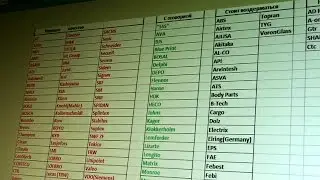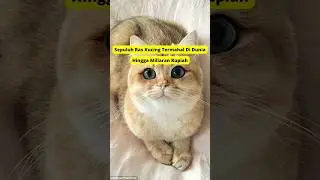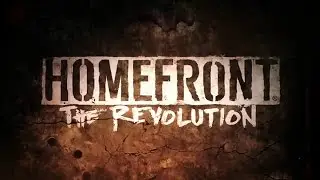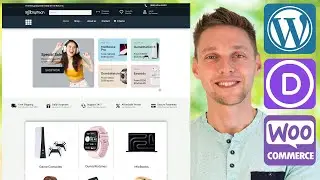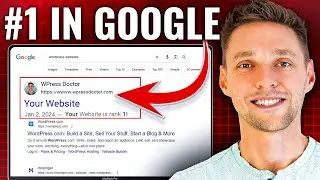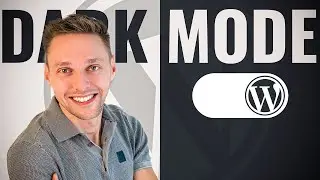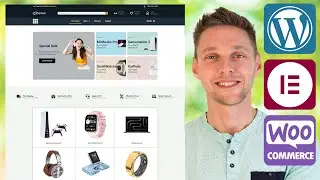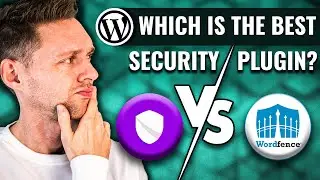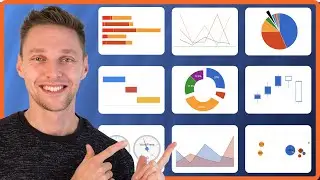Pay With Crypto in WooCommerce | Cryptomus Tutorial 2024
You can let your visitors pay with crypto currency inside of your WooCommerce webshop. Its actually really easy! Follow this tutorial and you will be able to do the exact same thing. 👇🏻👇🏻👇🏻 Start here 👇🏻👇🏻👇🏻
Do you want to support me? Leave a like, watch another video from me, buy Divi with 10% discount // a hosting plan with 80% discount via the link below. That will help me enormously to create these free videos for you and keep going!
⇒ Software that I recommend:
✅ Hosting & domain ⇒ https://wp.discount/host/
✅ Best caching plugin ⇒ https://wp.discount/cache/
✅ Divi with 10% discount ⇒ https://wp.discount/divi/
✅ Elementor Pro ⇒ https://wp.discount/elementor/
⇒ See my PC build and studio gear:
🖥️ https://wpressdoctor.com/gear/
⇒ Top video's I recommend:
• Yoast SEO vs RankMath vs All In One S...
• Secure Your WordPress Website 2024 | ...
• BEST Mailchimp Alternative ⚡2500 subs...
• How to Migrate WordPress Website With...
• How to Make a WordPress Website in 20...
I want you to succeed with your website, so lets get started.
⏱️Timestamps⏱️
0:00 Intro
0:30 Crypto Payment Gateway
1:23 Sign up process
2:49 Confirm using a domainname
4:43 Add it to WooCommerce
6:49 Test a payment with crypto
8:04 Other benefits of this system
Thank you for watching! 😀
✅For tips and tricks on getting the most out of WordPress, don't forget to subscribe: https://wpressdoctor.com/sub
Crytpo Currency Provider: https://cryptomus.com/?utm_source=you...
Telegram Chat - https://t.me/CPT_English?utm_source=y...
🧾 Transscript 🧾
Onlinepreneurs, welcome back! In this video we're going to add cryptocurrency as a payment method to our WooCommerce web shop. And that's easier than you might think.
To receive crypto payments in our WooCommerce web shop we need a platform that can help us do just this. If you want to help me out, we go to https://wpressdoctor.com/cryptocheckout/, press enter. And then we are at the crypto payment Gateway of Cryptomus. These guys are doing a really good job. They also work together with Mercuryo which makes your customers able to also pay with Visa or Mastercard, if they don't use crypto. Very convenient, because all that cash flows into your Cryptomus wallet and from there you can do with it whatever you want. What I also really like about Cryptomus is their converter. You can convert by market with no additional commissions or you can convert with a set limit. also with no commissions. And of course you can track all the convert history, and you can also brand your payment page with your own logo. And last but not least, they accept cryptocurrency payments on websites, in bots, in apps, in messengers, and they have a very low commission starting from 0.4%. So that's pretty interesting. Then we press on this button to 'Get started'. You can join Cryptomus by filling in your email address and a password. But you can also use for example Telegram over there. And if you use Telegram, it's kind of anonymous. But we're going to use our email. So fill in your email address. Create a very strong password, accept the terms of use and press 'Create an account'. And then we receive an email from Cryptomus, which says your code and then we copy this one, and then we press 'Create an account'. All right here we go. Now the next step is to create a merchant over there, create it. Just fill in the brand name of your website. We're going to use WPressDoctor_WooComm and press 'Create Merchant'. All right congratulations! We've set it up. We can already create payment links that you need to send out manual to people, if you want them to pay you using Cryptomus. What we want to do is set up the API configuration for our WordPress website. So we press 'Go to setup'. We scroll down and here we can see our Merchant ID already. Then this screen pops up. We need to leave a request for Cryptomus integration on our website. Why? Well they actually want to check your website if you're not doing some shady things. So we got to fill in our website over there. And add in a description of your web shop. And then we press 'Submit'. Then we need to confirm that we actually own this domain name. Click on this one. You can use DNS, meta tag on the site, or use an HTML file. Let's use a metatag on the site, since this is the easiest way to do it. Add the following code inside of your 'head' tag of your site homepage. Copy this one. Then we go to our WordPress website. Log in to your WordPress website. If you're still using /wp-admin/.... that's not a very safe way, so please watch my tutorial about securing your WordPress website. It really doesn't matter what theme you have, but in this case we're using Divi. So I go to Divi, and go to my theme options. And then we go to 'Integration' and I'm going to paste it in. In the head of my blog. Now if you're not using....
#crypto #woocommerce