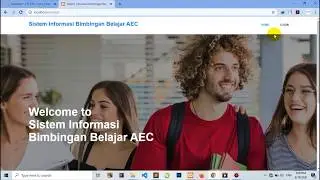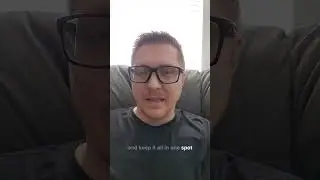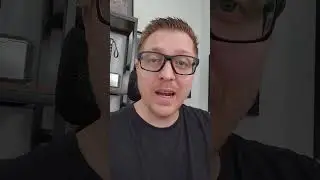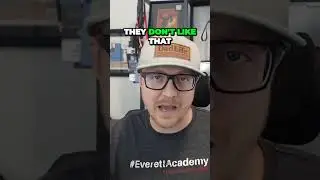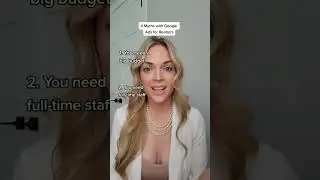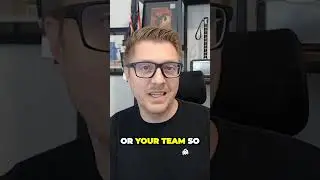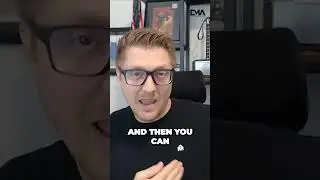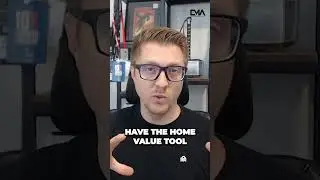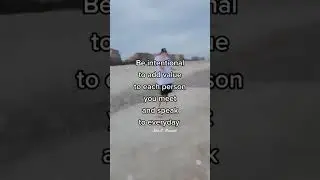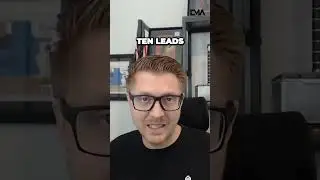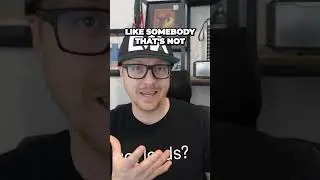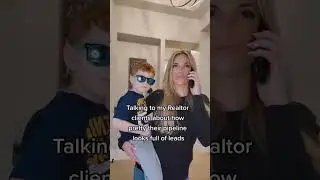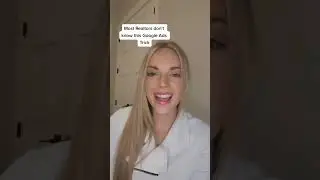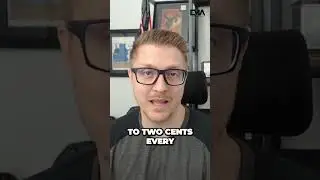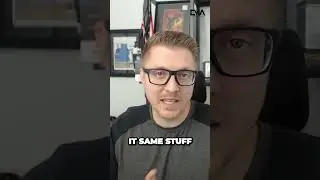How to Create a Google Display Campaign for Video + Image Ads
How to Create a Google Display Campaign for Video + Image Ads
This version walks viewers through setting up a Display campaign that uses both image and video creatives—perfect for showcasing real estate listings, branding, or services with engaging visuals.
How to Create a Display Campaign for Video and Image Ads in Google Ads – Step-by-Step Guide
Want to run both video and image ads across Google’s Display Network? This campaign style gives you more visibility and more engagement—ideal for real estate pros, product marketers, or anyone who wants to show what they offer.
This strategy is perfect for marketing your real estate listings or any product people want to see.
It lets you combine your high-quality property photos with walk-through videos, branding clips, or lifestyle reels. The combo of motion and imagery grabs more attention—and helps convert views into leads.
Step 1: Go to ads.google.com and log in
Use your Google account to access the Google Ads dashboard.
Step 2: Click “+ New Campaign”
Choose “Create a campaign without a goal’s guidance” for full control.
Step 3: Select “Display” as the campaign type
Then choose “Standard Display Campaign.”
Step 4: Name your campaign and select your locations and language
Use something like “Real Estate – Image + Video” so you can easily track it later.
Step 5: Set your daily budget and bidding strategy
Choose between conversions or clicks depending on your goal. If you're sending traffic to a property page, conversions are a strong option.
Step 6: Create your ad group and define targeting
Pick audiences (e.g. “real estate buyers,” “moving,” “homeowners”) or content targeting like keywords or placements.
Step 7: Under Ads, choose “Create Display Ads”
Here’s where you’ll upload both image and video creatives.
✅For image ads, click “Uploaded display ads” and add your banner images.
✅ For video, scroll down and click “Use a video” and paste your YouTube video link.
Step 8: Upload your images & video, and enter your final URL
This should be a property landing page, listing page, or your contact form—something highly relevant to the ad content.
Step 9: Add headlines, descriptions, and your business name
Even though these ads are visual, the text helps Google understand your message and improves performance.
Step 10: Review and publish
Double-check your targeting, visuals, and links. Then click Publish to go live!
Pro Tip for Real Estate Agents: Use a video walkthrough or drone footage to pair with listing photos. This creates an immersive experience buyers can’t scroll past. Include strong CTAs like “View the Home” or “Schedule a Tour Today.”
👍 Like & subscribe for more Google Ads tips tailored for real estate pros!
For any questions or inquiries regarding this video, please reach out to [email protected]
Curious about our services? Visit https://www.everettmarketingagency.com/
Follow us
• Facebook - @EverettMarketingAgency
• Instagram - @EverettMarketingAgency