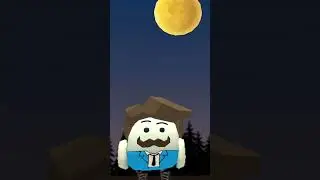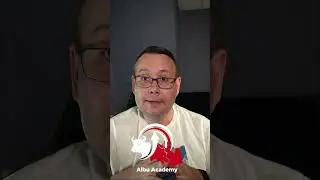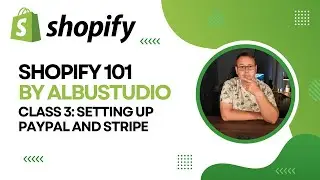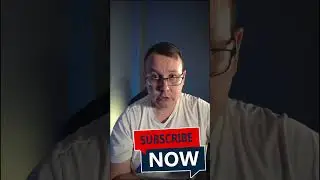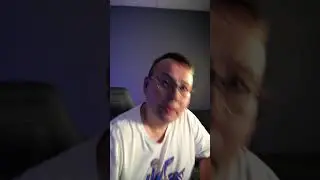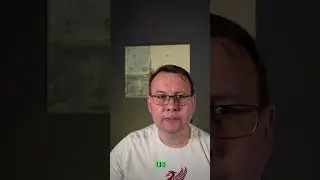How to Format USB Using CMD (Command Prompt) Windows 10
You can also check more ways to fix corrupted flash drive using CHKDSK and Diskpart and recover corrupted files from USB drives with iBoysoft Data Recovery if needed: https://bit.ly/3WAGopX
If a USB drive is corrupted/damaged, or needs to be formatted, you can easily format USB by using CMD on Windows 10/8/7. This tutorial includes a detailed guide. However, any disk formatting will erase all data on the disk, so you should back up all needed data beforehand.
_______________________________________________________
Here we are doing market analytics, IDO and ICO tips
Our Free Telegram Chanel - https://t.me/AlbuTrading
_______________________________________________________
Step 1. Open Command Prompt on Windows 10
Press Windows + R
Step 2. Open DiskPart command tool
Type the command "diskpart"
Step 3. List all disks on PC
Type the command "list disk" , press "Enter"
Step 4. Select and clean the target USB drive
Type the command " select disk 3 " and press " Enter"
Step 5. Format USB flash drive/pen drive with CMD (Command Prompt)
After that, you can type the command " create partition primary ", and press " Enter ".
Then type the command " format fs=ntfs " or " format fs=fat32 ", and press Enter to format the USB flash drive to NTFS or FAT32 format.
________________________________________________________
My channel - / albustudio
Twitter - / albu_studio
FaceBook - / albustudio
Instagram - / albustudio