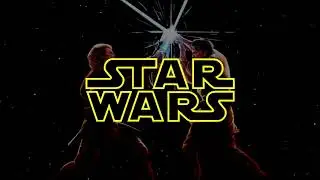How to Export Passwords from Microsoft Edge
In this video you will learn how to Export #Passwords from #Microsoft #Edge. Microsoft Edge browser allows you to export the passwords to a .CSV file. Once you export the #passwords, you can view your passwords in clear text.
On your computer first launch the Microsoft Edge browser. The shortcut command to launch Microsoft Edge browser is msedge.
Next to your profile pic on top right corner, click the three horizontal dots. From the drop-down menu, click the Settings. On the left pane click Profiles. From the list of options click Passwords.
Here you can see a list of credentials that have you saved in Microsoft Edge. If you don’t see any passwords, you probably haven’t saved any passwords in Edge.
You can export passwords from Microsoft Edge with Export Passwords option. Click the three horizontal dots next to Saved passwords and select the Export passwords option.
You get a prompt which reads Your passwords will be visible to anyone who can see the exported file. Click Export Passwords. Before you export the passwords, you must enter the password for the logged in account. Enter the password and click OK.
In the next step you need to specify a location to save the Microsoft Edge Passwords. The file containing the passwords will be saved with name Microsoft Edge Passwords.csv. Open this file with Excel or if you don't have excel installed, you can open it with notepad. The file contains name, url, username, password fields.