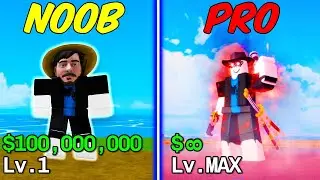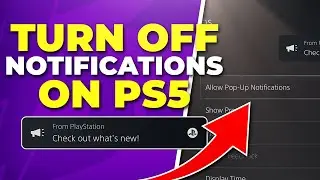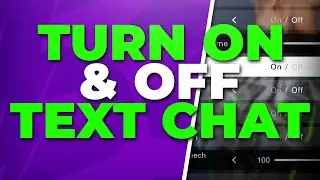How to Fix Streamlabs OBS Widgets Not Showing in Source Menu
Streamlabs OBS allows you to add widgets to your scenes as a source. Adding widgets allows you to customise the overall experience of your stream or recording to better suit your needs. Widgets also add additional features and can help you display important information to viewers of your stream or videos. The widgets inside of Streamlabs OBS are stored based on the account you have connected to Streamlabs.
When the widgets aren’t showing as available sources in Streamlabs OBS it is because you aren’t signed in to an account. In order to fix the issue and restore the widgets inside of the source menu you will need to sign in and connect Streamlabs to your streaming server. Once you have signed into Streamlabs OBS all of the available widgets and their customization options will become available in the source menu.
▶ Website: https://slurptech.com
▶ Discord Server: / discord
▶ Background Music
Harris Heller - Carousel
Stream Beats: https://bit.ly/StreamBeatsSpotify
Disclaimer: The advice provided in our tutorials and guides are based on our personal knowledge and experience. No advice given should be considered that of a professional, and comes with no guarantee. We strongly recommended that you do your own research to ensure what you're doing is safe, and will accomplish the results that you're looking for.
#Streamlabs #SLOBS #Fix