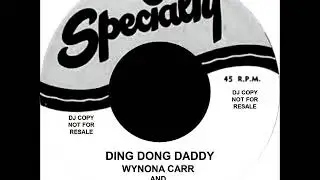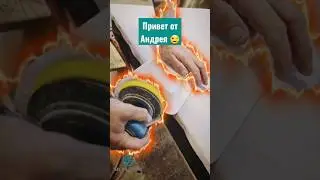Best Ad Blocker (It is FREE!)
Tired of intrusive ads cluttering your web browsing and mobile apps? In this step-by-step tutorial, we'll show you how to build your own network-wide ad blocker using a Raspberry Pi and Pi-hole. This powerful setup will eliminate ads on all devices connected to your Wi-Fi network, including your computer, phone, tablet, and even smart TVs!
In this video, you'll learn:
Why you need a network-wide ad blocker like Pi-hole.
How to easily install the Raspberry Pi operating system using Raspberry Pi Imager.
Step-by-step instructions to connect to your Raspberry Pi via SSH.
The simple commands to install Pi-hole on your Raspberry Pi.
How to configure a static IP address for your Raspberry Pi (essential for Pi-hole!).
Troubleshooting common Pi-hole installation errors (including the one shown in the video!).
How to set your Wi-Fi router's DNS settings to use your Pi-hole server.
See the immediate results: Enjoy an ad-free internet experience on all your devices!
A quick overview of the Pi-hole web interface and its key features.
Say goodbye to annoying banners, pop-ups, and video ads across your entire home network! This project is perfect for tech enthusiasts and anyone looking for a cleaner, faster, and more private browsing experience.
If you're interested in taking control of your internet experience and blocking unwanted advertisements, this video is for you!
Don't forget to LIKE this video if you found it helpful, SHARE it with your ad-weary friends, and SUBSCRIBE to our channel for more awesome DIY tech projects! Hit the bell icon to get notified of our latest uploads.
Have questions or facing issues? Leave a comment below – we're here to help!
CHAPTERS
0:00 Intro
0:24 OS Installation
2:03 Connecting Through SSH
3:23 Installing Pi-hole
6:02 Trouble Shooting
6:54 Setting Up DNS
7:42 Result
8:15 Pi-hole Web Interface
#Pihole #AdBlocker #RaspberryPi #DIY #Tech #Privacy #Internet #Ads #Tutorial #HomeNetwork #ScienceAndTechnology