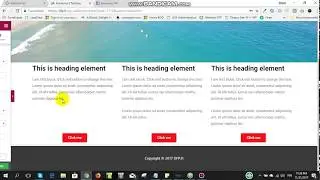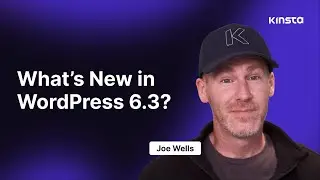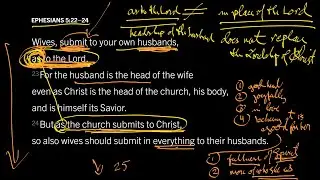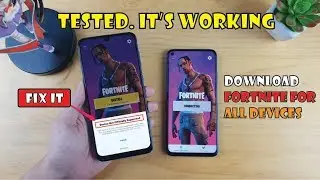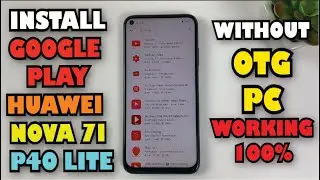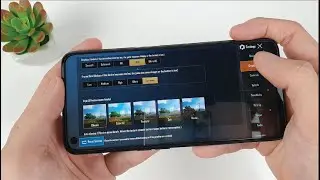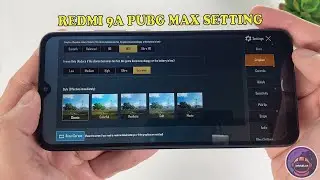How to Edit Notification Panel Shortcuts on Samsung Galaxy Z Flip 5
How to Edit Notification Panel Shortcuts on Samsung Galaxy Z Flip 5
0:10 Start
0:23 Step by step guide
1:29 Result
1:57 Mini screen will not change following main screen
Access the Notification Panel:
Swipe down from the top of your screen to pull down the notification panel. This action reveals both your notifications and the quick settings shortcuts.
Open Quick Settings Edit Mode:
In the notification panel, look for the pencil icon or an option labeled “Edit”. This is typically located in the bottom-right corner of the panel. Tap on this icon to enter the Quick Settings edit mode.
Customize Shortcuts:
In edit mode, you’ll see a grid of available quick settings shortcuts and the ones currently active on your notification panel. You can rearrange these shortcuts by dragging them into your desired positions. To add a new shortcut, drag it from the available list into the active area. To remove a shortcut, drag it from the active area back to the available list.
Reorder and Add Shortcuts:
To reorder existing shortcuts, simply drag and drop them to your preferred positions. To add new shortcuts, locate the desired option in the available list and drag it to the active panel area. Conversely, to remove a shortcut, drag it out of the active area and into the available list.
Save Your Changes:
Once you’ve arranged the shortcuts to your liking, tap “Done” or simply exit the edit mode by tapping outside the edit area. Your changes will be saved automatically.
Verify Your Customization:
Swipe down from the top of the screen again to confirm that your new shortcuts are visible and arranged as you set them. The notification panel should now reflect your customizations.
By following these steps, you can easily tailor the notification panel shortcuts on your Samsung Galaxy Z Flip 5 to better suit your needs and preferences.
Feel free to modify any steps based on software updates or personal preferences for your Samsung Galaxy Z Flip 5!
#NotificationPanel
#samsungzflip5
#zflip5notification
#statusbar
#galaxyzflip
#techqa