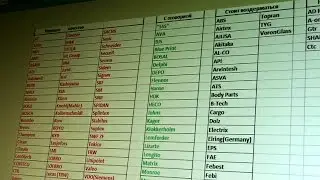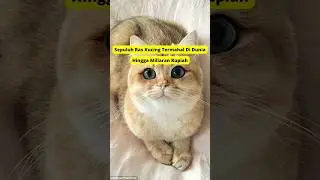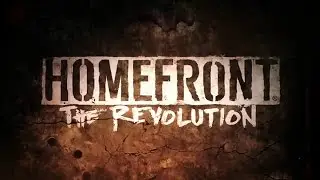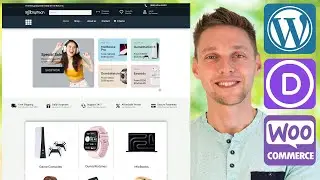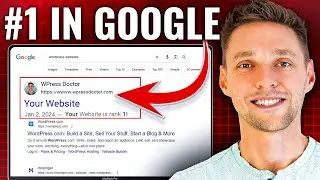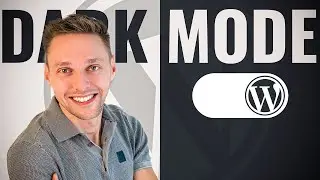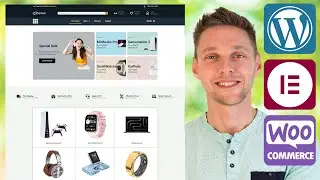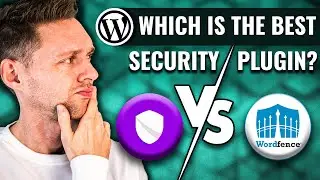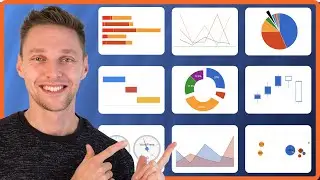Translate Divi to Make it Multilingual | Tutorial 2020 WPML | Including Theme Builder & coded URLs!
Translate Divi with all the modules, pages, the Divi theme builder global header and footer, with a neat dropdown and even inline URL's with this step by step tutorial. It is easy IF you know how. 👇🏻👇🏻👇🏻 Start here 👇🏻👇🏻👇🏻
Do you want to support my channel? Leave a like or buy Divi with 10% discount via the link below. That will help me enormously to create these free videos for you and keep going!
⇒ Software that I recommend:
✅ Divi 10% discount ⇒ https://wp.discount/divi-discount/
✅ SiteGround 70% discount ⇒ https://wp.discount/siteground-discount/
✅ WP Rocket 10% discount ⇒ https://wp.discount/wp-rocket-discount/
I want you to succeed with your website, so lets get started.
⏱️Timestamps⏱️
0:00 Translate Divi to Make it Multilingual - Intro
1:29 Get WPML ➜ https://wpressdoctor.com/wpml/
3:23 Install WPML in WordPress
4:50 Setting up WPML for Divi
12:54 Translating pages
18:06 Setting up the navigation menu's
19:41 Translate the footer (build with Divi Theme Builder)
21:10 Style the WPML dropdown menu with:
.wpml-ls-item .sub-menu { width: 60px; }
.sub-menu .wpml-ls-flag { margin-left: -20px; }
21:44 Translate links to external websites
22:18 Adding custom XML ➜ https://wpressdoctor.com/github-wpml-...
24:55 Fixing internal links
25:20 Translte the header (build with Divi Theme Builder)
26:48 A word from the Doctor - Outtro
✅For tips and tricks on getting the most out of WordPress, don't forget to subscribe: https://wpressdoctor.com/sub
📖Transscript📖
In this video I'm going to help you to translate Divi and to make it multilingual. You're gonna be able to use unlimited languages and we're going to update your Divi website so that it can contain all these languages in a beautiful drop down in the menu. We're gonna translate sections, we're going to translate modules, we're gonna translate rows, we're even gonna translate individual URLs that you created in your website that need to be translated to go to a different target. If you follow this video, step by step, your Divi website will be fully translated the right and stable way in just approximately 30 minutes. Now to translate your Divi website, we will be using WPML. It is the WordPress industry standard for translating websites. It is fully compatible with Divi, IF you follow these steps, because there are a few critical steps that we need to do to translate everything, in every module into WPML. You can do this, because I'm going to help you out. And I am the WordPress Doctor. I've been building websites since 2001, and since 2004 with WordPress. I have my own national hosting company, and my web development agency, and I translate my client websites - I think every single month. So you're in good hands. And now let's go, and make your Divi website multilingual.
If you already have WPML installed on your WordPress website, you can skip this step. If you follow this link, you will not pay any more, but you will help me out because I will receive a small fee, if you register with WPML. Go to https://wpressdoctor.com/wpml/ Press enter. And here we are at the WPML website. Press 'Buy and download'. And what you're looking for with Divi is that we have 'page builder support' so we need a multilingual CMS version or a multilingual agency. Well if you're another agency, then you should probably use the multilingual CMS version. And with this version also comes that you can install it on three websites, for one year and after that year you have to renew your license or just wait until things break and then you can update again. Alright we press 'Buy now'. Fill in your details and place the order. Once you have paid, you can log into your WPML account. You will come here, and you click on this 'Downloads' button right here. And we're going to download the WPML CMS. Click on the download button and it starts downloading automatically. We will be needing some other packages, but we'll be downloading it straight from within WordPress. After we have downloaded all the files we go to 'your list of sites'. And we press here 'add new site'. Fill in the URL of your website, and press the button 'add'. Copy this key because we will need it later.
Log into your WordPress website. We will use the website of my client GreenStay to make it multilingual. If you're still using the login /wp-admin/, that's not a very safe way to login so please, watch my tutorial about "WordPress security - the circle of five". You go to 'Plugins' - 'Add new' - 'Upload plugin' and select the file we just downloaded. Press 'Install now' and press 'Activate plugin'. So the first thing you will notice is that we are using an unregistered version of WPML....
📖 Read the rest of the transcript at https://wpressdoctor.com/seo/translat...
#Divi #Translate #WPML #WordPress