How to Auto Align layers in Photoshop CC
Learn how to build a composite image for the best outcome in Photoshop CC: http://www.markgaler.com
Step 1: Select two files in 'Grid View' of the 'Library' module of Lightroom
Step 2: Choose 'Edit In - Open as Layers in Photoshop'.
Step 3: Select both layers in the Layers panel of Photoshop
Step 4: Choose 'Edit - Auto Align Layers'.
Step 5: Choose 'Auto' in the Auto Align Layers dialog.
Step 6: Add a 'Layer Mask' to the top layer.
Step 6: Select the 'Brush Tool' in the Tools panel
Step 7: Set the brush to 0% Hardness in the Options bar and the foreground color to Black.
Step 8: Paint to reveal the information on the layer below.
Top Tip: Use the keyboard shortcut Command+S (Mac) Ctrl+S (PC) to save the image to its default location so that the edited version is automatically reimported into the Lightroom Catalog.





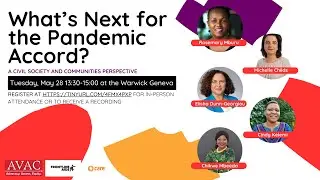





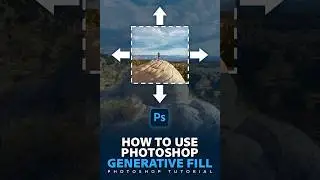




![Create 3D Text Effect in Photoshop [Two Methods]](https://images.mixrolikus.cc/video/FEgvLJSKW30)

![Torn paper effect in Photoshop [FREE brush download]](https://images.mixrolikus.cc/video/G_Z6_1DooWo)
