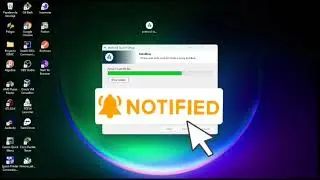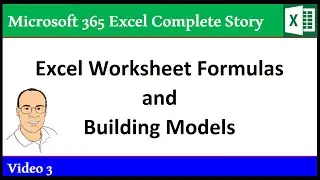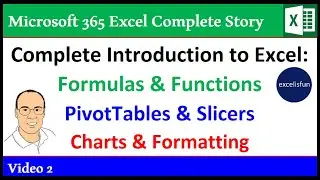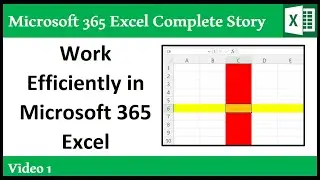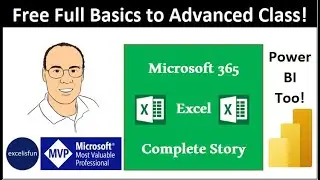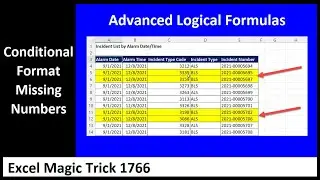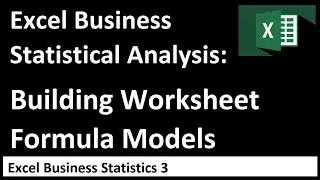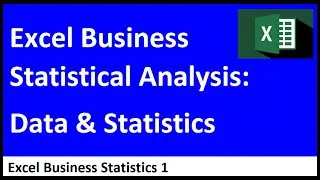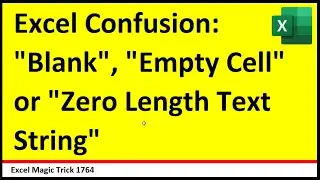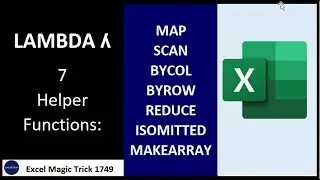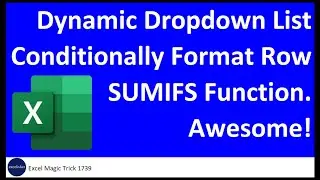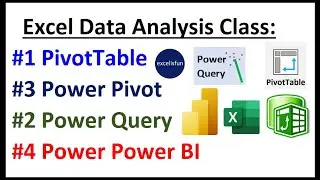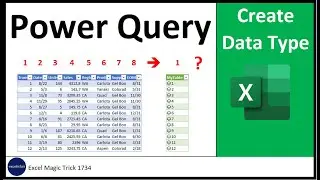Excel 2013 PivotTables & Charts for Descriptive Statistics From Raw Data Sets (5 Examples) Math 146
Download File: https://people.highline.edu/mgirvin/Y...
Using Excel 2013 see how to create tabular and graphical summaries of Categorical and Quantitative data For Highline Math 146 Statistics Class:
1. (00:48) Descriptive Statistics and Data Analysis (Raw Data into Useful Information)
2. (02:31) Define Proper Data Set
3. (04:49) Example 1: From Categorical/Qualitative Data (Phone preferences data) create Frequency Distribution and Column/Bar Chart using PivotTable feature and Charting feature
4. (14:23) Example 2: From Categorical/Qualitative Data (Hospital survey data) create Percent Frequency Distribution and Pie Chart using PivotTable feature and Charting feature
5. (20:17) Page setup for printing your table and chart
6. (23:39) Example 3: From Continuous Quantitative Data (Age of Customer) create a Frequency Distribution and a Histogram Chart using PivotTable feature and Charting feature. In this example see how to with Grouped Age Data (Class Intervals) using the Grouping feature in a PivotTable. Also see how to change the gap width in a column chart to create a Histogram.
7. (30:17) Example 4: From Continuous Quantitative Data (Transaction Sales Total) create a Frequency Distribution and a Histogram Chart using PivotTable feature and Charting feature. See how to group numbers in a PivotTable and change gap width in a Column Chart to create a Histogram.
8. (35:40) Example 5: Crate a Cross tabulated Table using the PivotTable feature. Create a column Chart from a Cross Tab Report.
9. (39:30) Summary of Topics
10. (40:23) Homework Problems