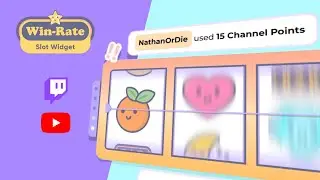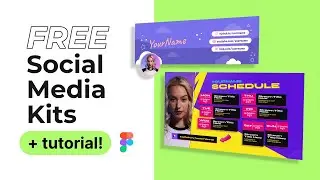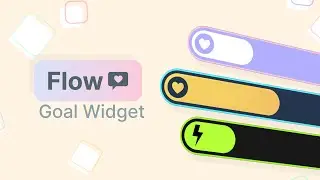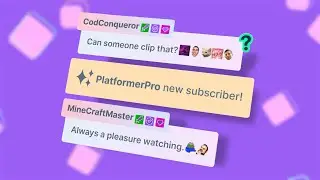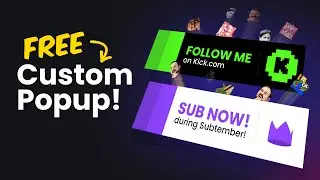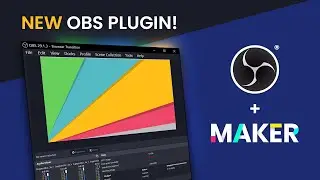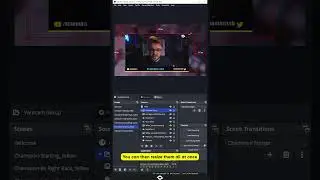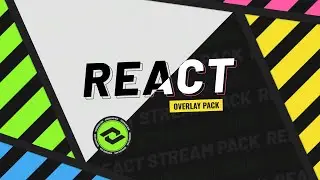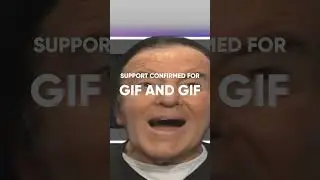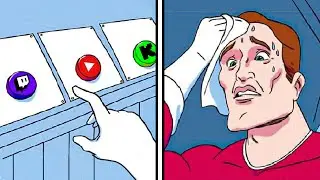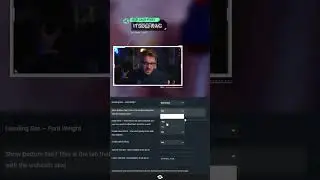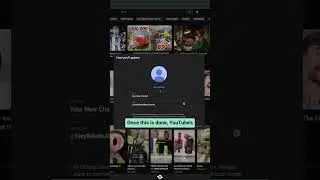FASTER Overlay Set Up in OBS Studio
Learn how to set up your overlays in OBS Studio overlays faster with our favorite tips and tricks. Spend less time adding sources and more time streaming.
Get the designs used in this video here .....► https://nerdordie.com/product/glitch-...
Or find your overlay here .....► https://nerdordie.com/shop/
Adding Sources: 0:45
Changing Colors: 5:37
Reusing Scenes/Overlays: 8:45
We cover topics like drag and drop, color correction filters, and using scene sources.
Hashtags:
#TwitchOverlays #Streaming #OBSStudio
~
Check out http://nerdordie.com
Follow Nerd or Die on Twitter https://nerdordie.com/twitter
Watch the Nerd or Die Live Stream https://nerdordie.com/twitch
~
Video Transcript
Hey what’s up everyone it’s Derek from Nerd or Die.
In this video I’m going to show you how to set up your overlays faster inside of OBS Studio. We’re going to cover how to quickly add sources, aligning your sources properly with a free resource you can download, a quick way to update colors of any source that you add, and an easy way to reuse overlays that you’ve already created.
Let’s get right into it.
So, if you’re not familiar, OBS Studio now allows you to drag and drop files into the preview area in order to load them as a new source. While you might have heard of this update, I wanted to show you how we take advantage of this feature, which by the way is also available in Streamlabs OBS as well.
Even if you’re familiar with the drag and drop method, you might want to stick around for a few tips and tricks.
To start, I’m going to set up the basics of a Starting Scene using our Glitch 2 overlay pack. I have a couple of files prepared in my folder.
When dragging in files, you want to work from the bottom layer up, as each source that you add will be on top of the previous source. Because of that, I added the looping background first. A quick tip to mention about video files, is that you’ll still need to go into the properties of the file and make it loop by checking the loop option.
You’ll also see that the source created will automatically be named the file name, which can help us a bit in organization.
Moving on I’ll throw in two more sources, these will become image sources which I’ll roughly drag them into place. Next I’ll add another image icon for my social media area, and a countdown video.
With that done, I’ll be adding in a few text sources.
This will include a heading that has my Twitch username, my Twitter handle, and two files for my schedule.
Now, normally it’s pretty easy to create text sources and get them added into OBS Studio, but if you’re working on a layout and want to try things out, sometimes just dragging in a text file a few times can be pretty quick.
These text files aren’t like normal text sources that you may have added before, as they’ll actually read the contents of a .txt file. In fact, I could select the one that I’m using for the header, and open up its properties. I can then unlink it from the text file that I created, and use it just like a normal text source and fill in whatever I want.
However, there is a big advantage to adding text sources this way, and that is for content that you might change often, or that is automatically changed like Streamlabels, which we’ll cover in just a second.
For instance, instead of updating my schedule times inside of OBS Studio, I could just have a few text files with the times that I’m going live on Twitch, and update them in the specific text file, hit save, and the changes will be pushed into OBS Studio.
Also, you can now of course go into each text source’s properties and edit things like the font size, family, and colors used.
Let’s expand on what we can do with text files in OBS Studio. I want to hop into a new scene to show you something really useful.
I’ll quickly add in a few overlay files in, and reposition as needed. Next, I’ll navigate to the folder where my Streamlabels program saves all the text files.
Browse around and find a label that you want to use and drop it in. Once it’s near where you want it, you can edit the font and size used to get the look that you’re going for. For Glitch 2, I’m going to use the Frostbit font at 20 height.
Now, if you wanted, you can go ahead and drag in more Streamlabels, update the font and text size to match, but there’s actually another way you can approach adding more labels.
To decide what method you want to use, it just matters if you want to update the font, font size, and color used for each text source, or if you just want to swap out a file, instead of dragging in all the files from your folder.
What I’m going to do is right click my reference source, and click copy. Then, I’m going to right click within the source area again and hit Paste (Duplicate). A duplicate source takes all the properties from the source you copied and creates a clone of it.