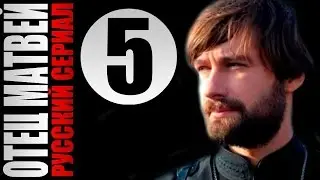How To Upload Photo To Upwork
Uploading a profile photo to Upwork is an important step when creating or updating your freelancer profile. A clear and professional-looking image builds trust and helps you stand out to potential clients. This video guide walks you through each step of the process so you can easily upload or update your photo on Upwork using a web browser.
To begin, open your browser and go to [https://www.upwork.com](https://www.upwork.com). Log in to your Upwork account using your email and password. Once logged in, you'll be directed to your account dashboard. From there, click on your profile photo or initials in the top-right corner of the page and select "Profile" from the dropdown menu.
On your profile page, hover over your current profile image (or placeholder if none is set). You’ll see either a pencil (edit) icon or a "+" sign to indicate you can upload or change your photo. Click on it to begin the upload process. A new window will pop up prompting you to select an image from your device.
Choose a clear, professional headshot image from your computer. Upwork recommends using a front-facing image where your face is clearly visible — ideally without filters, sunglasses, or distracting backgrounds. After selecting your image, you’ll be given options to zoom in or adjust the crop to best fit the circular profile frame.
Once you're happy with the preview, click “Save” or “Attach Photo.” The image will upload and be set as your new profile picture. If you decide to change or remove it later, simply repeat the same steps.
Timestamps:
0:00 Introduction
0:13 Logging into Upwork and accessing your profile
0:26 Uploading or changing your profile photo
0:48 Adjusting and saving your photo
1:02 Conclusion
Hashtags:
#UpworkProfile #UploadPhotoUpwork #FreelancerTips #UpworkGuide #UpworkHelp #Freelancing #UpworkTutorial