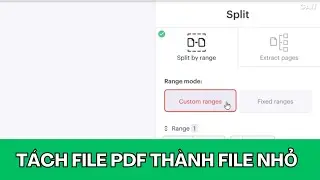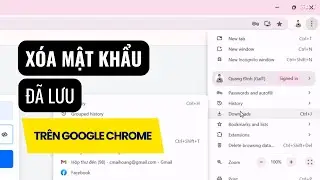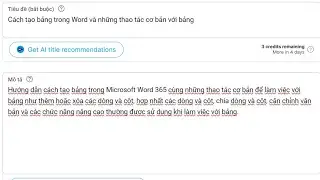Ultimate Guide to Customizing the Windows 11 Start Menu for Productivity and Style
I'll show you how to customize the Windows 11 Start Menu to enhance your productivity and personalize your desktop. This easy step-by-step guide will teach you how to pin apps, adjust layouts, change colors, and create a setup that suits your style and workflow. Perfect for beginners and tech enthusiasts alike!
Customization Benefits: Access frequently used apps quickly, remove unnecessary clutter, and enhance the aesthetic of your desktop.
Accessing Start Menu Settings: Open the Start Menu, click the gear icon, and navigate to Personalization / Start.
Personalization Options: Pin and unpin apps, and rearrange them to suit your needs.
Start Menu Organization: Drag and drop apps to rearrange them or create folders for a tidy and functional menu.
Layout Customization: Access Start Settings to choose between More pins, Default, or More recommendations layouts.
Visual Enhancement: Customize colors and themes, including transparency effects, under the Personalization tab.
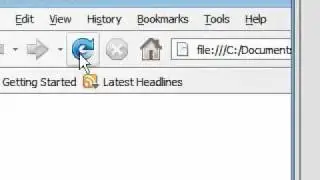




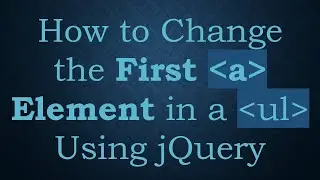

![(EN)[Take care of me!] Episode 60](https://images.mixrolikus.cc/video/Nptbm-XfDyU)