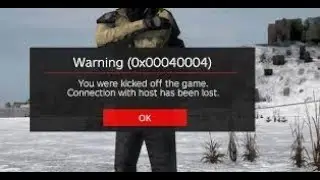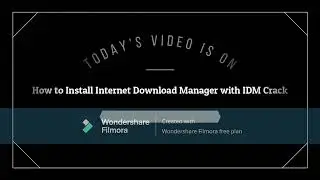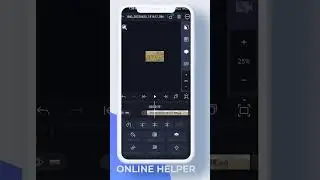How to Play Music on Discord Xbox !
Playing music on Discord while using an Xbox requires setting up a connection between your Xbox and Discord, then using a music bot within a server. This guide will walk you through the entire process, from linking your Xbox account to Discord to setting up a bot that plays music in your voice channel.
First, you need to connect your Xbox account to Discord. To do this, open the Discord app on your mobile or desktop device. Tap on your profile icon at the bottom right (on mobile) or the user settings gear icon (on desktop). From there, navigate to the "Connections" tab and select the Xbox logo. Follow the on-screen instructions to authorize the connection. This will require logging into your Microsoft account and granting permission to link the two services. Once completed, your Xbox will be successfully connected to Discord.
Next, to play music on Discord while using Xbox, you must create a Discord server if you don’t already have one. Open Discord and click the "+" button to create a new server. Give it a name and proceed with the setup. Once your server is ready, you need to invite a music bot. Popular choices include Hydra, FredBoat, and Mee6. Visit the bot's official website and click on "Invite" or "Add to Discord." Log in with your Discord account and authorize the bot to join your server. Select the server you created earlier and complete any verification steps.
Once the bot is in your server, join a voice channel on Discord and use the bot's commands to start playing music. The exact commands vary depending on the bot you use, but common ones include typing `!play [song name or URL]` to start playing a track. Your Xbox will output the music through Discord while you’re in a voice chat.
Timestamps:
0:00 Introduction
0:14 Connecting Xbox to Discord
0:58 Setting up a Discord server
1:21 Adding a music bot
1:40 Playing music on Discord Xbox
1:43 Conclusion
Hashtags: #Discord #Xbox #MusicBot #Gaming #HowTo #DiscordTips