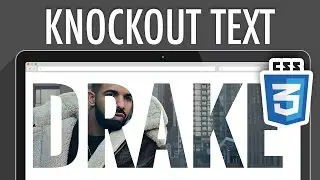Users Workspace Overview in Web Community Manager
This video provides an overview of the user workspace. In the Users Workspace, you can add a New User, Filter Users, Unlock All Users, Export Users, Remove users by group, or sort users.
Learn more: https://help.blackboard.com/Web_Commu...
Transcript:
In the Users Workspace, you can add a New User, Filter Users, Unlock All Users, Export Users, Remove users by group, or sort users.
The green status button next to a user signifies that the user is currently active.
This button is actually a toggle switch that will toggle between active and inactive.
By default, new users are active.
A blue icon will display under a user to indicate the authentication to sign in or if they were added through an integration.
You can also lock or unlock an individual user and delete a user.
The More button next to each user allow you to reset a password or emulate the user.
In the User Workspace, you can also access tabs for Passports, Import Users, Update Users, Import Family Relationships, and Recycle Bin.
On the Passports tab, you can add new a passport and work with your current passports. Passports are used to assign specific extended privileges to users, such as the ability to edit a template.
On the Import Users tab, you can import users using a CSV file.
On the Update Users tab, you can update users using a CSV file. Include fields for User Name or User Code and the field or fields you want to update.
On the Import Family Relationships tab, you can Import parent/student and legal guardian/dependent relationships using a CSV file.
On the Recycle Bin tab, you can access the users you removed from the Users Workspace. If you want, you can restore or delete a user or users. Users are not permanently deleted until they are deleted from here.





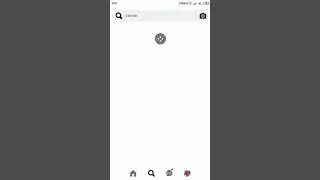
![Spain Fun, Rollercoaster and Horror [VLog] - Anreise Room Tour](https://images.mixrolikus.cc/video/Trsi4vuhcl8)